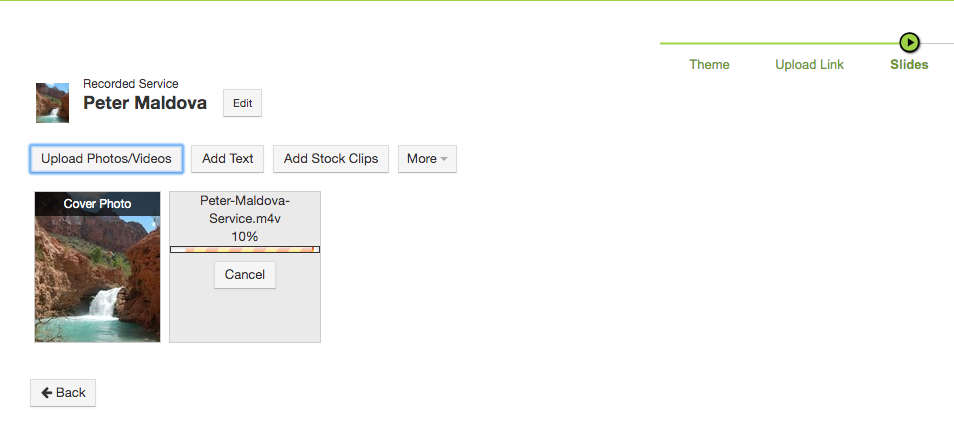Uploading a recorded funeral service is very similar to creating a regular tribute video with only a slight variation.
1. Click the New Video Button
This can be done from your website or directly through Tukios (though your website interface might look a little different).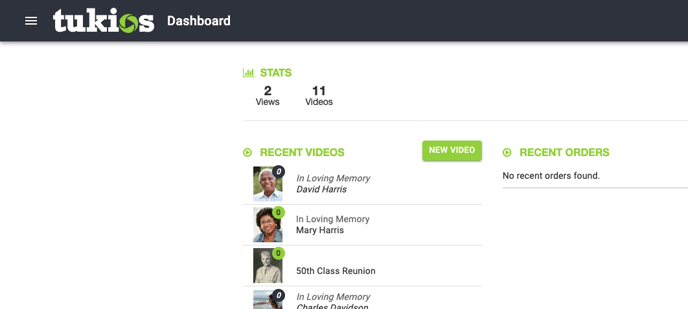
2. Enter the Deceased Name
You have the option to edit the Introductory Text to "Recorded Service of" or "Funeral Services for" if you would like. You can learn more about editing introductory text here.
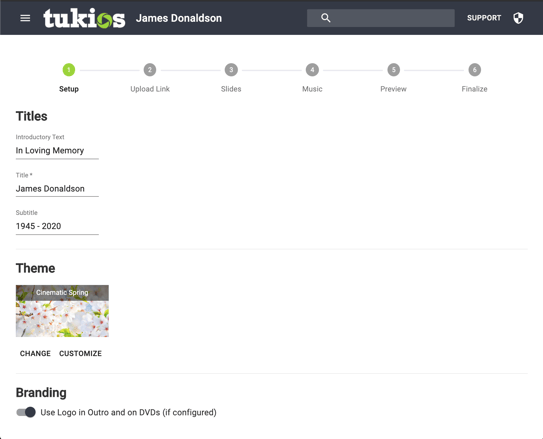
3. Select Theme
From the themes page, you can choose any theme you would like. Optionally, you can have No Theme by following this guide here related to removing the Intro/Outro scenes.
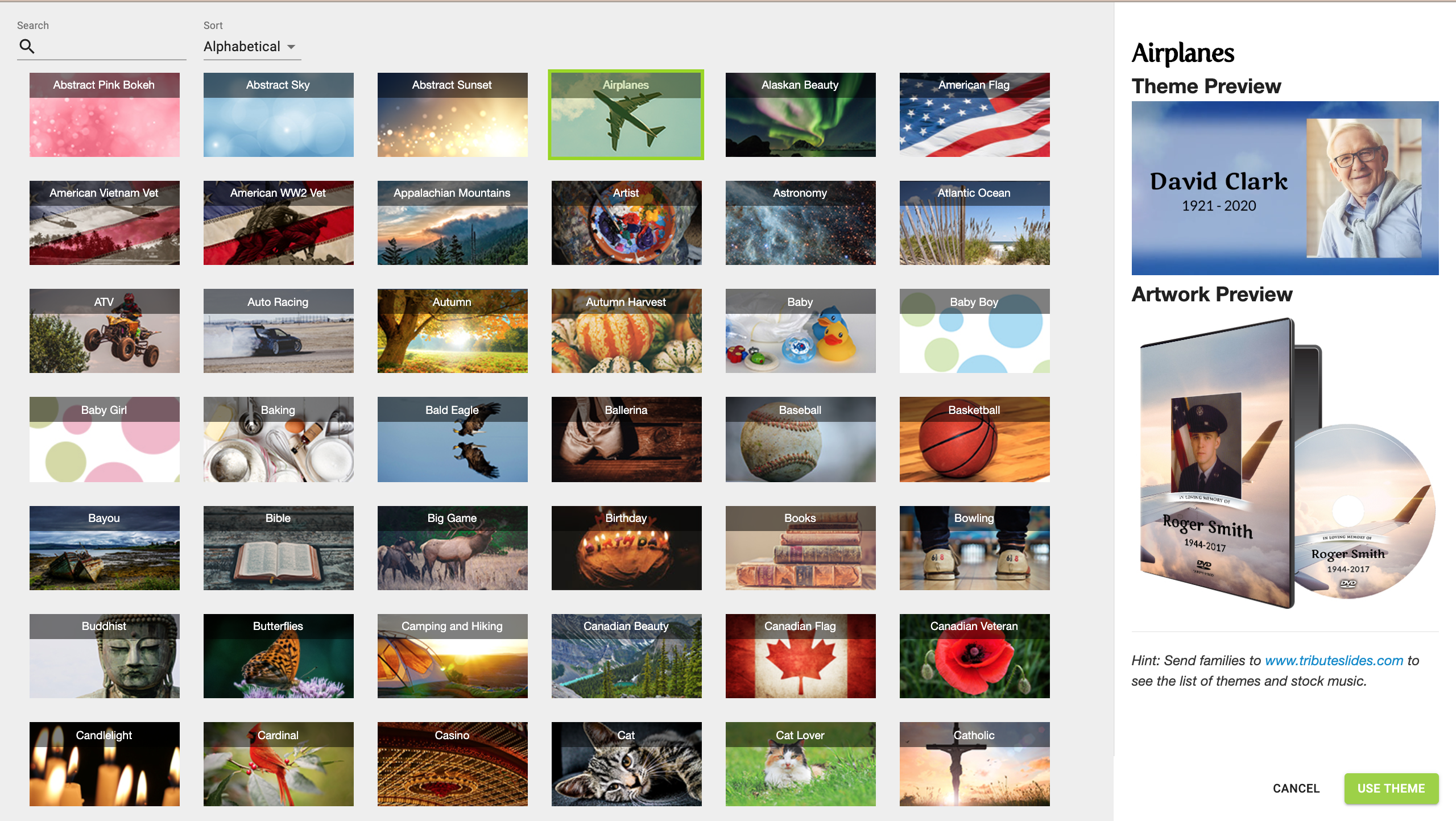
4. Upload Cover Photo
A cover photo is required to produce a video so be sure to upload a photo along with your recorded service.
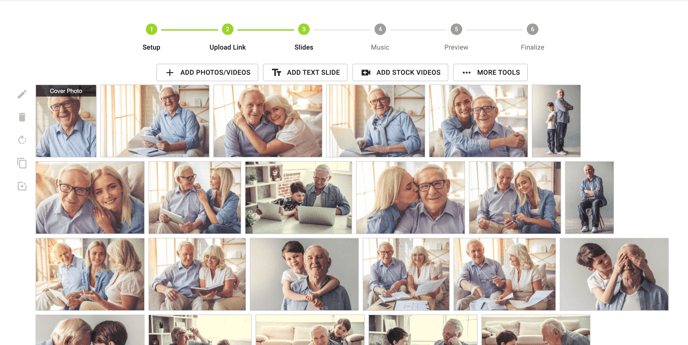
5. Upload the Recorded Service
Upload the video as you would for a normal slideshow. If the family recorded their service, you could use the Family Upload Link to help put together that video online.
Depending on how big the file is, it may take a while to load into the system. The files will have a progress bar that you can follow. (This can sometimes take a while)
If any of the files fail to upload, our Support staff can help to get the files to work, so please contact us if you require help.
6.Finalize the Video
From here, you can finalize the video (music is optional). Once finalized you can use the links in the "Share or Embed" tab to embed the video on your website or send the link to the video to the family. Learn how to manually embed/upload a video to your website here.
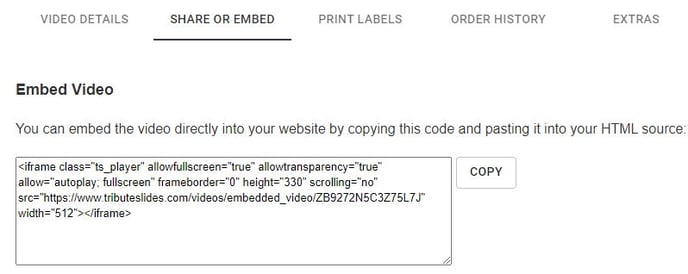
If files are too large or fail to upload, please contact us.
For any other questions please feel free to email or call us at.
support@tukios.com | 801.682.4391