Easy walk-through of adding videos and music to an obituary.
FOR VIDEOS
- Go to the Media section of the obituary manager
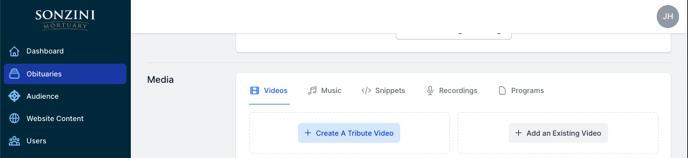
- You'll have two options:
- Create A Tribute Video
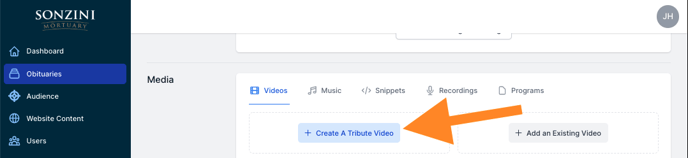
- This option will launch you into the Tukios Video Creator and automatically embed it onto your website.
- Add An Existing Video
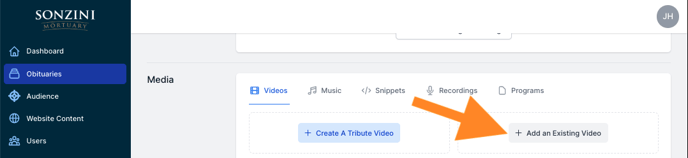
- This will open an option from the right side of the screen where you will enter the name of the video and the link you wish to use. This link can be any HTML or URL file (e.g., Youtube, Tukios, Vimeo, etc.).
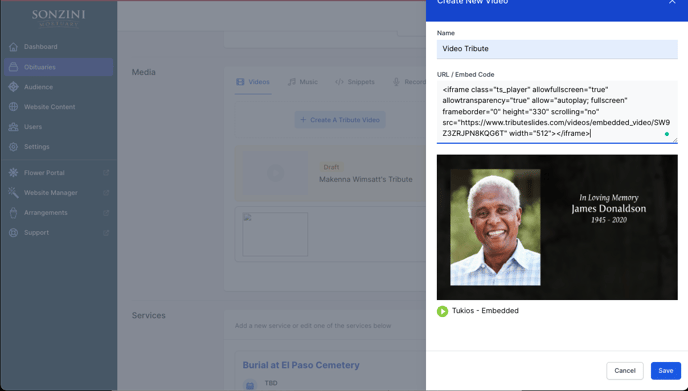
- This will open an option from the right side of the screen where you will enter the name of the video and the link you wish to use. This link can be any HTML or URL file (e.g., Youtube, Tukios, Vimeo, etc.).
- Create A Tribute Video
For any video added to the software from Tukios, you will be able to edit it straight from the backend of the website platform.
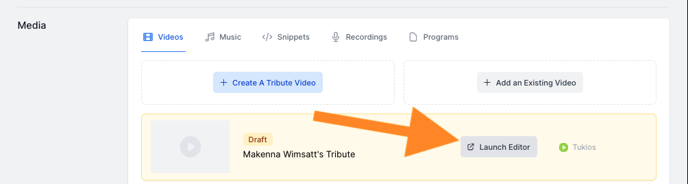
FOR MUSIC
- You can only use music from our library.
- Click the "Enable Music" lever and choose the song that you'd like to have played on the obituary.
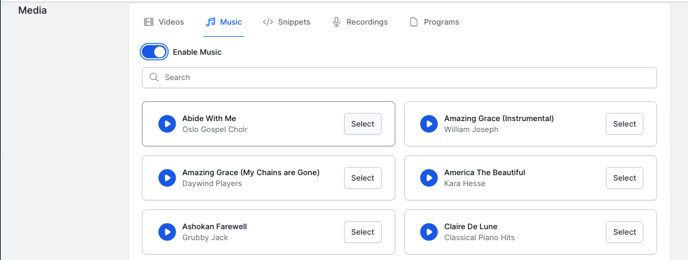
- Once you select the song, you can choose whether you want the music to autoplay.
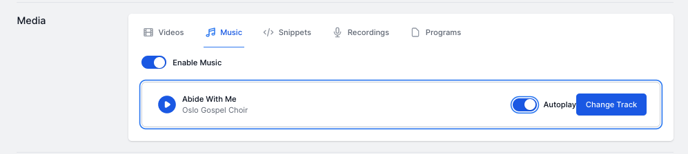
There are three more options in the Media section of the obituary manager
- Snippets - Any additional HTML code that is not video-related.
- Recordings - Upload recorded MP3 files of the service.
- Programs - Upload PDFs of the Funeral Program.
If you have any other questions, please feel free to email or call us
support@tukios.com | 801.682.4391
