This can help with third-party cookies being blocked in your browser.
This problem has to do with Third-party cookies being disabled. To enable cookies in Safari, do the following:
- Go to the Safari drop-down menu.
- Select Preferences.
3. Click Privacy in the top panel.
4. Under 'Cookies and website data, ' select the option 'Always Allow.'
You may need to do this on Chrome, Firefox, or Edge. Each browser is a little different, but the same basic concept is there.
You will need to go to your browser's settings by clicking on the Menu button on your screen.
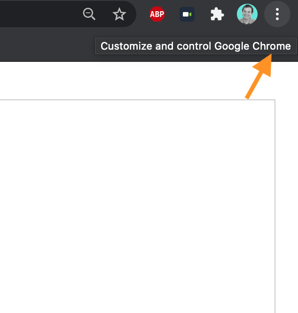
Then you will need to find the Settings option.
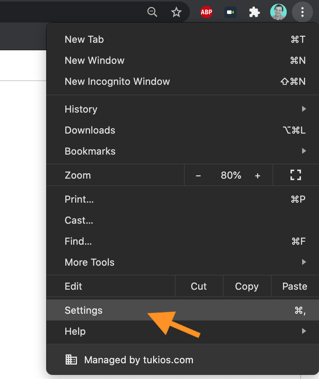
Next, you will need to find the Cookies options. This can usually be found under Privacy and Security.
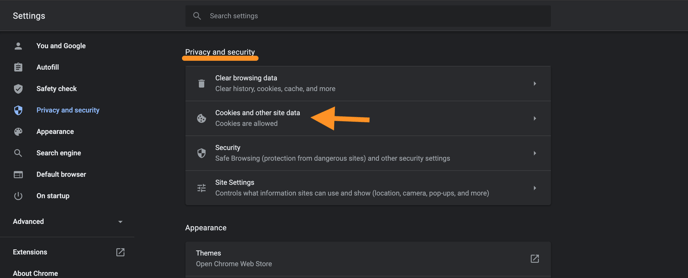
Finally, you will click the option that Allows all Cookies.
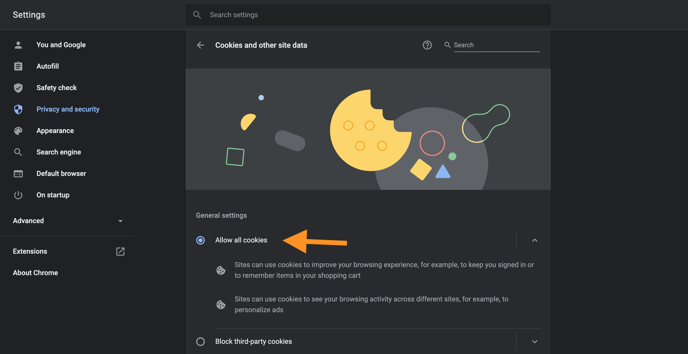
After you save that option, you will need to completely close your browser and relaunch it for the changes to take effect. If you simply refresh the page, the changes will not take effect, and you will continue to see that error message.
If you have any other questions, please feel free to email or call us.
support@tukios.com | 801.682.4391




