Learn the steps on how to customize and add an obituary to your website.
Posting obituaries is not always the easiest. Here are the steps to post an obituary on your Tukios website.
- Scroll to the very bottom of your website and click "Admin Login".
- Or you can visit tukios.com and click the "Login" drop down. From there, select "Website Login".
- Once you login you will land on the dashboard. This page shows simple metrics that will track how well the site is performing, you can also approve guestbooks from here as well, if you prefer moderation.
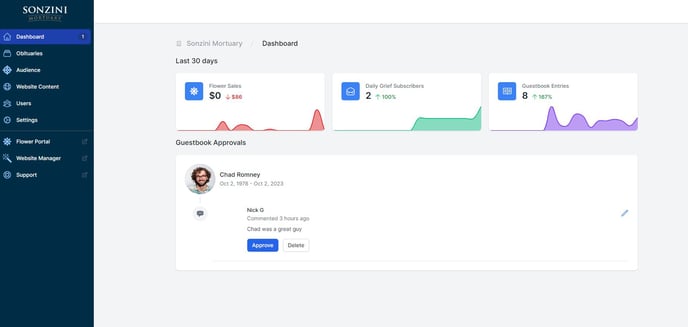
- To post an obituary, click 'obituaries' in the side bar.
- Then click the '+' button on the right hand side.
.jpg?width=688&name=Untitled%20Design%20(21).jpg)
- This will open up a pop-up window on the right hand side of the page.
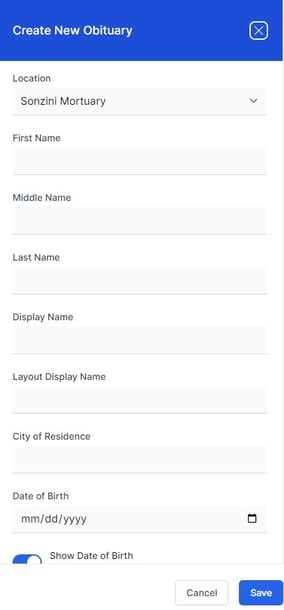
- We have multiple types of obituary layouts, but the most commonly used are modern and traditional. The biggest difference, besides the design, is the service schedule that will live underneath the body of the obituary in the modern layout. Be sure to select the correct location, this will direct floral orders to the right florist.
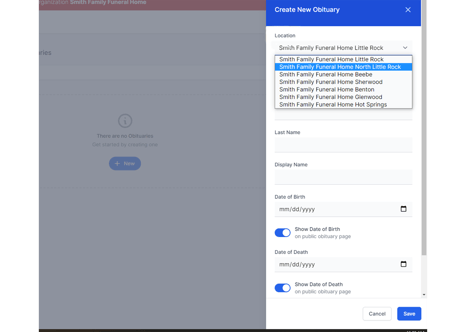
- Once you have filled out all the information, you will land on this page. If you ever need to get back to edit those fields again, click on the button 'edit profile'.
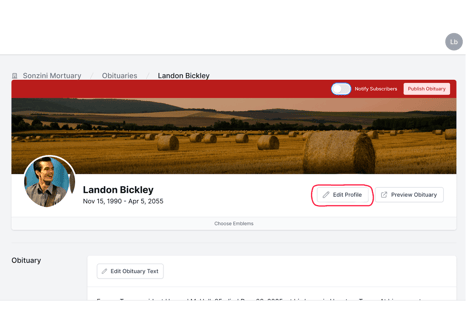
- To change the obituary photo simply click on it. You can upload multiple obit photos or just one. You can also use placeholders if one is not provided. It will give you the option to crop the photo as well.
- The top banner image you see can be changed as well by clicking on it. You can also see that banner images have been saved as custom additions. Make sure, as a general rule of thumb, that the picture is in landscape form and safe to use.
- There is a button below the obit text which allows you to place a background image behind the text of the obituary. The process is the same as uploading the obit image.
- This section will allow for editing six pieces.

- Videos - create will change to edit once a video has been started on a particular case, you can also add livestreams and other videos using the "add an existing video" button.
- Gallery - add photos of the deceased here for people to see on the live obituary
- Music - we have a selection of popular songs that can be played on the obituary upon loading
- Code Snippets - add any iframe or embed codes that you may need to add
- Recordings - MP3 audio recording of the service
- Programs - PDF version of prayer card or program
- Add a service - A couple of things to note here. New Location will use google maps to search the location or you can enter it mutually.
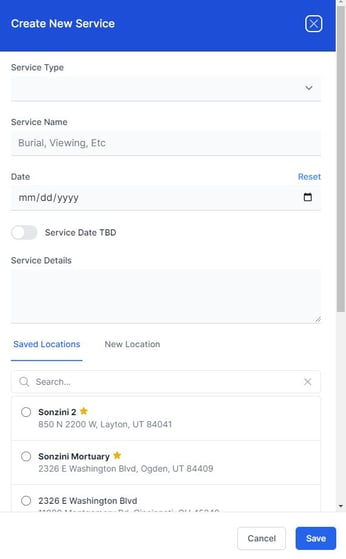
- You can add a family member as a collaborator on an obituary. They can manage condolences, and also be designated as the next of kin for all flowers and card orders.
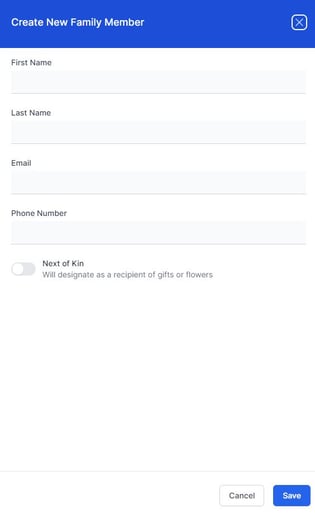
- Charities - You can select multiple charities here for donations. This is a free platform to use.
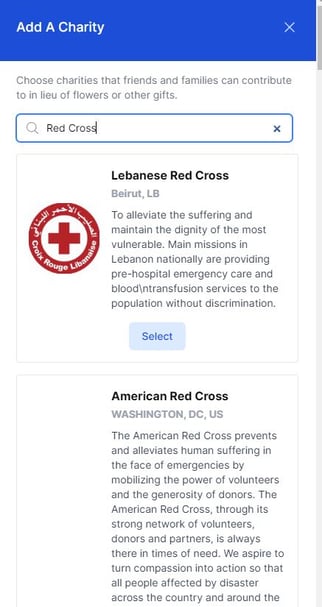
If you have any other questions, please feel free to email or call us.
support@tukios.com | 801.682.4391
