The files are typically sent to your Download folder on your local computer.
When you download a DVD file, it will download the file to the folder specified by your browser (Internet Explorer, Firefox, Chrome). Usually, this is your Downloads folder.
When you choose to download a DVD file, you will be given the option to "Save" or "Run/Open" the file. For best results, choose "Save." That way, if you'd like to burn more copies, you already have the file on your computer.
The DVD files are quite large, though, so if your hard drive is filling up, feel free to delete them as you can always come back to Tukios and download them again.
Changing the download location in Google Chrome
1. Click on the button in the right corner that is 3 dots.
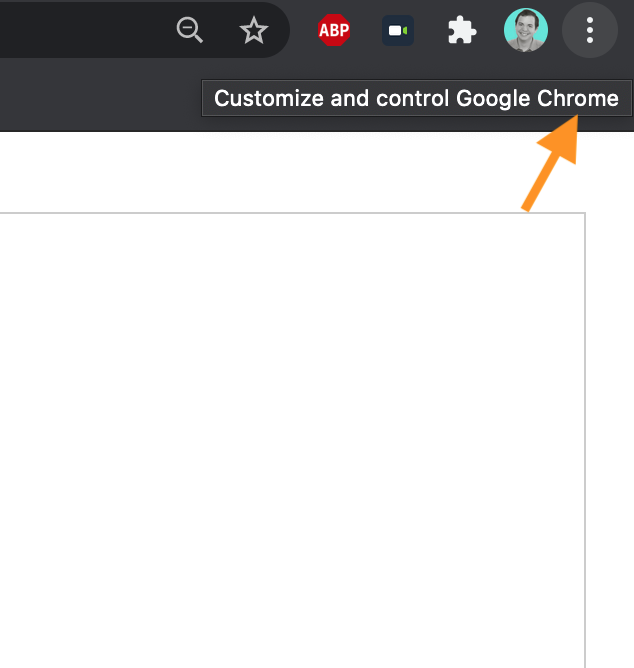
2. Scroll down and click on settings.
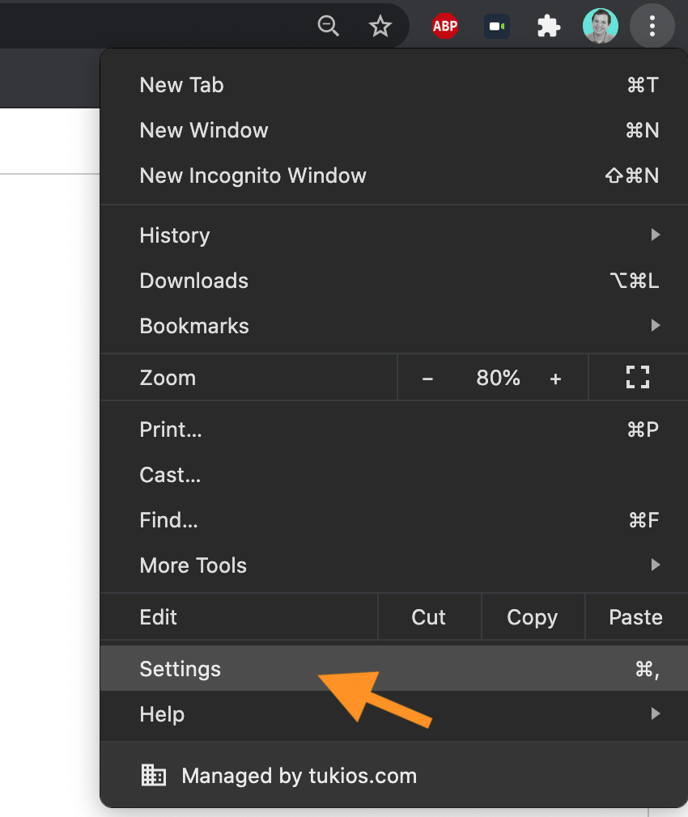
3. Scroll down and click on "Show advanced settings."
4. Under the Downloads section, click on "Change." Then you can choose where you want your downloads to go!
Finding the downloaded file in Google Chrome
When the file downloads, it should display a notification near the bottom of the screen. Once the download finishes, you can left-click the arrow on the notification to bring up some options, or you can right-click on the notification to get those same options.
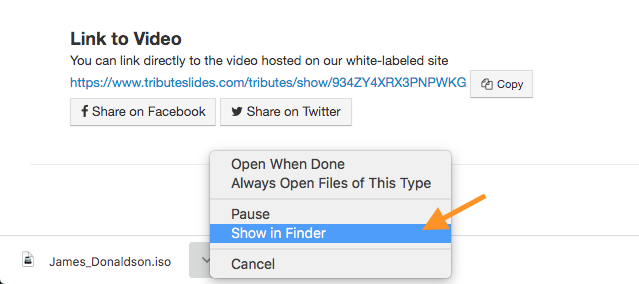
Either way, you will then click the "Show in Folder" option. The folder containing the file will then open up and show the file.
If you have any other questions, please feel free to email or call us.
support@tukios.com | 801.682.4391


