This article shows how the Video Book works and how to set it up.
The Video Book is a very high-quality product with a 7 inch HD screen with the memorial video pre-loaded. All you need to do is open it, and the video will play. With two hours of continuous playback and a rechargeable battery, this keepsake will live on the coffee table.
You can also buy blank Video Books on the Tukios Store, in which you can load your videos. This way, you can get it to the family just as fast as you can copy the video!
The video above and the article below explain how to set up the video book.
1. Download the HD file. The button for this can be found on the video details page, the page you see after completing a video. When you click this, it will put something at the bottom of the screen, indicating that it is downloading. When this finishes, you can right-click on it and click the option that uses the word "folder." It may say "open containing folder" or "open folder" or "show in folder." There should only be one that says anything about a folder. Once you click that, it will show you the file.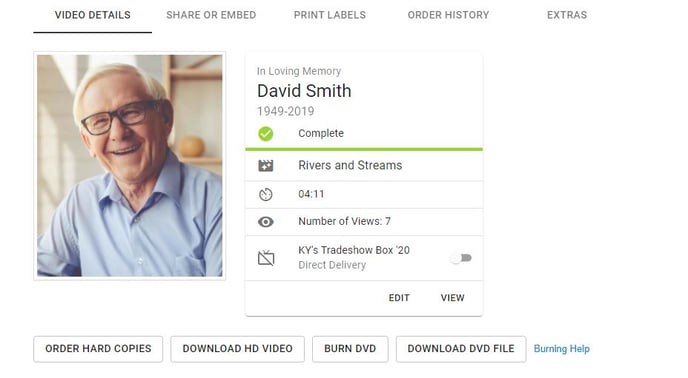
2. Right-click on the file and click "rename." Make the name of the file "01" and then press enter.
3. Now you will need a USB cable. Plug the small end into the video book and the larger end into your computer. The video book should show that it is connecting to the computer.
4. On the computer, copy the HD file to the Memory Drive. One way to do this is to right-click on the file, click copy, then right-click on the video book on the computer (probably listed on the left side), and click paste. This will copy the video onto the video book. You can also click on the video, hold the mouse button, move that onto the video book, and release the mouse button. This also copies it over.
Yay! Now the video is on the video book.
5. You can now unplug the video book from the computer and open it. The inside part of the front will have a removable plastic sleeve. Removing this will allow the photo to be put inside and then slide back into the front window. The photo should be 5" x 7".

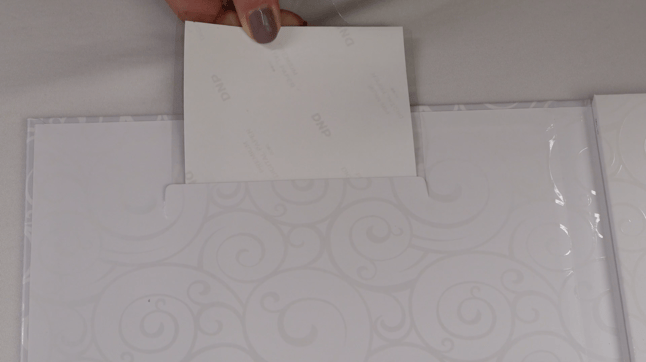
6. Remove the rest of the strips, so the other adhesives are exposed. Close the front portion of the video book, so the adhesives lock in the photo. Now you can close the video book. Congratulations! You did it!
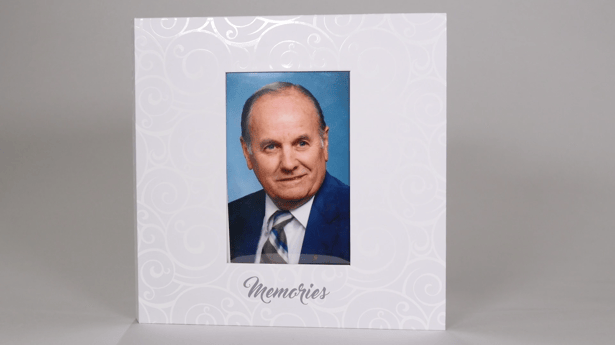
If you have any other questions, please feel free to email or call us.
support@tukios.com | 801.682.4391





