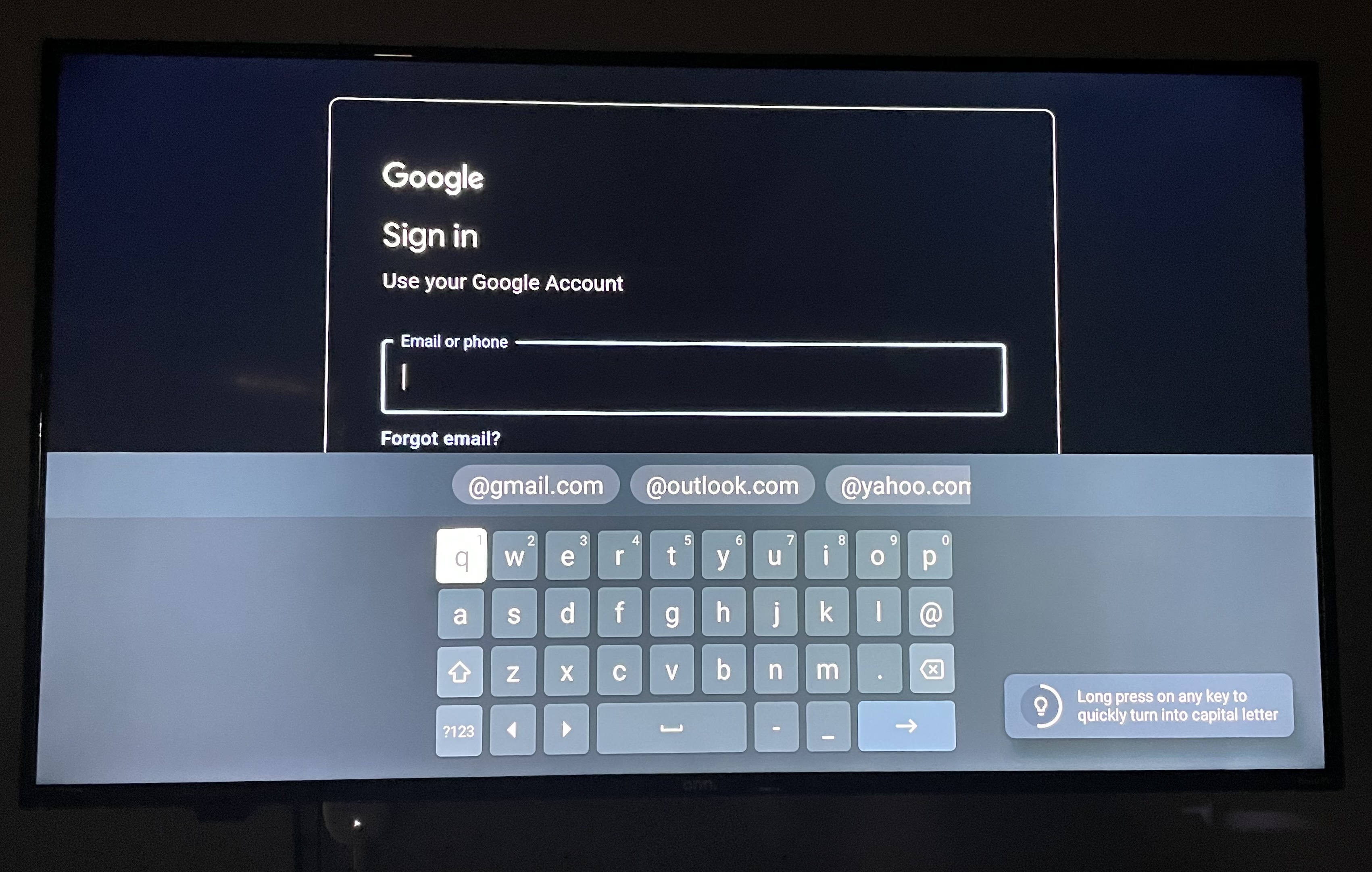Here are step by step instructions on how to set up your onn. Google TV 4K Streaming Box, 4k from start to finish.
If you're setting up the onn. Google TV 4K Streaming Box, 4k for the first time, you will need to:
- Plug the power cable and HDMI cord into the back of the box, plug the other side of the power cable into the outlet, and the other side of the HDMI cable into your TV.
- Once you turn on the TV and the onn. Box, make sure you are on the correct HDMI setting.
- This screen should then pull up. Follow the instructions to pair your onn. Google TV 4K Streaming Box, 4k remote.
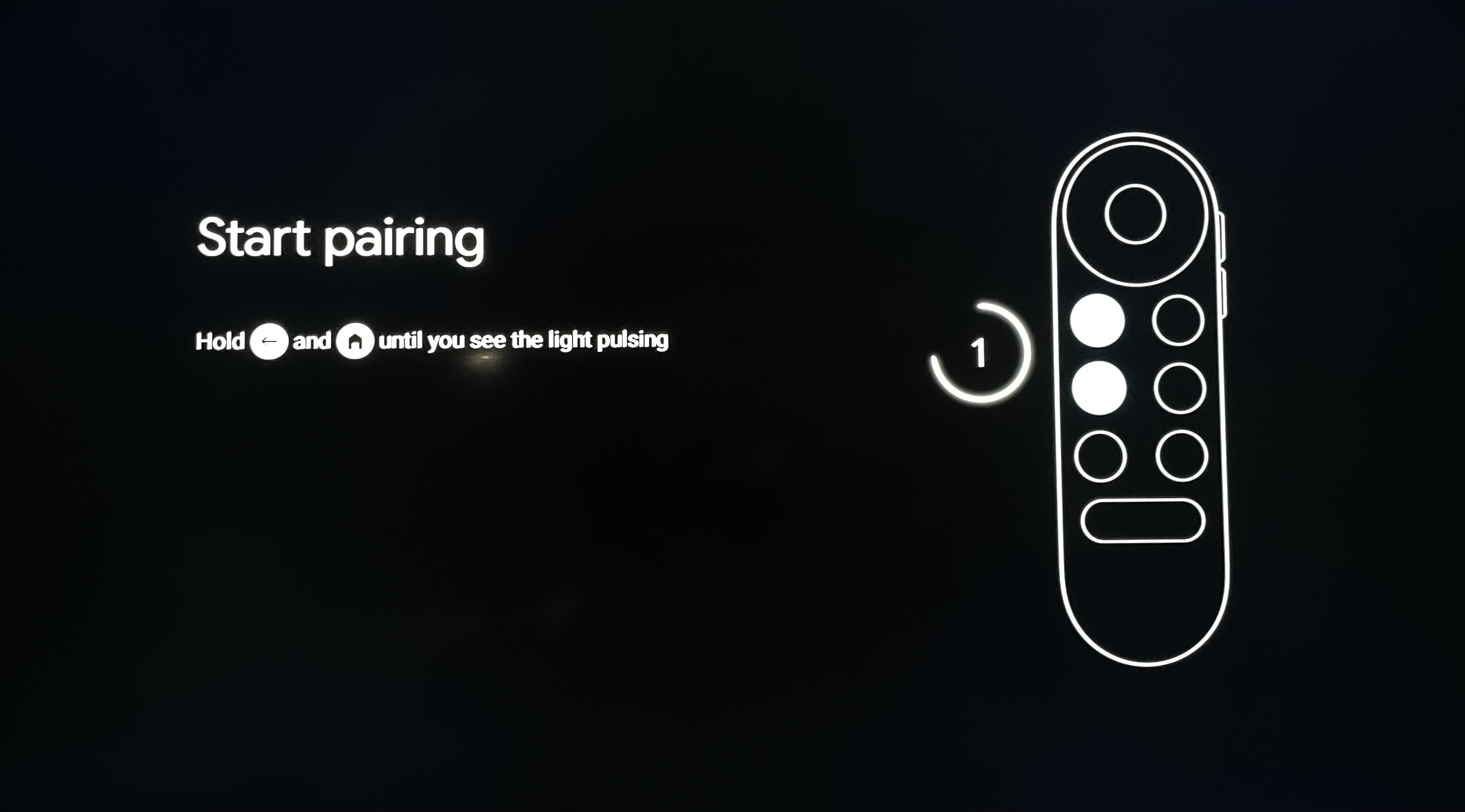
4. After you have paired your remote, it will ask your preferred language.
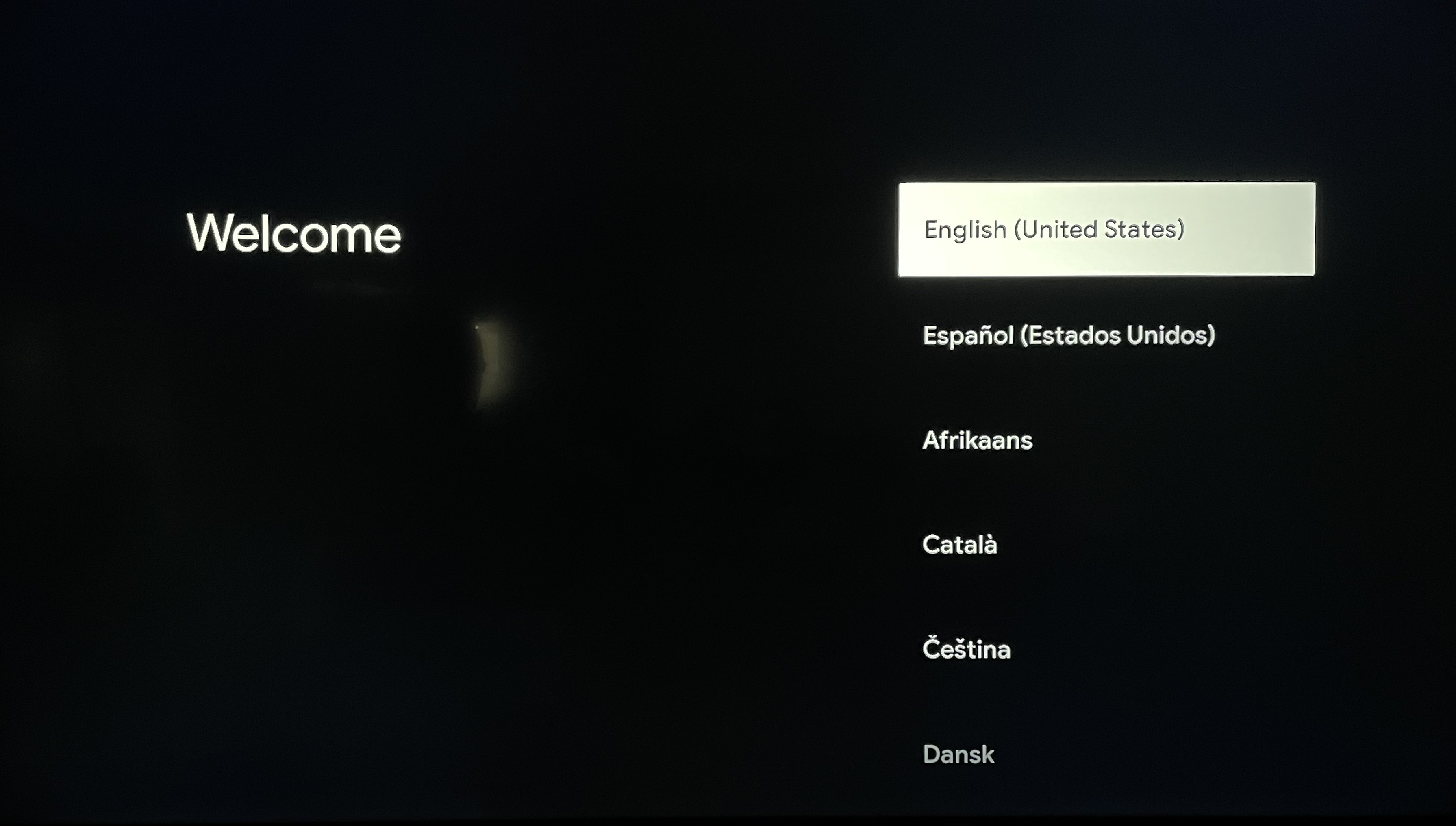
5. This screen will then appear, ignore the information and click the down arrow on your remote.
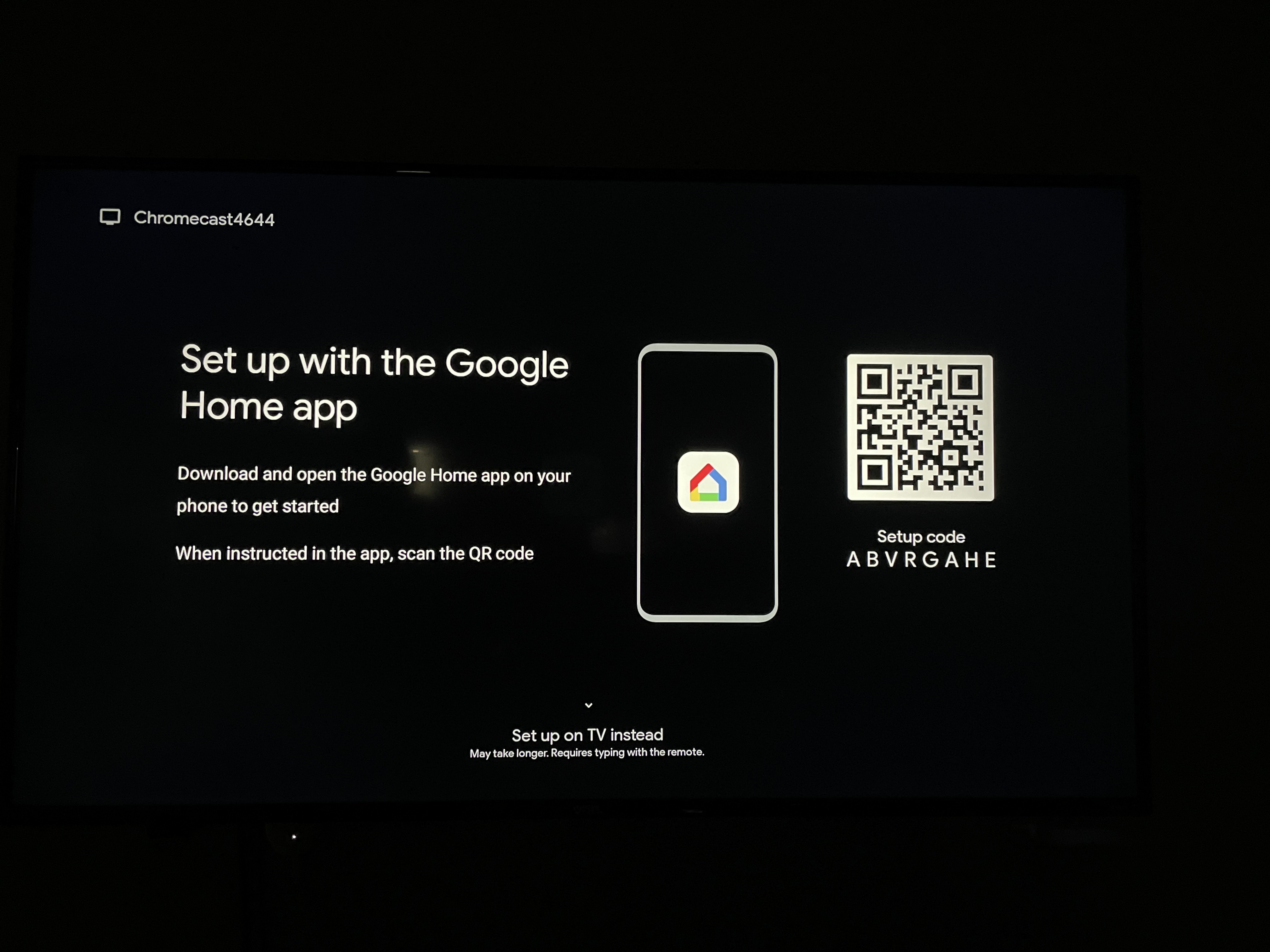
6. This should highlight "set up on TV instead". Click on that.
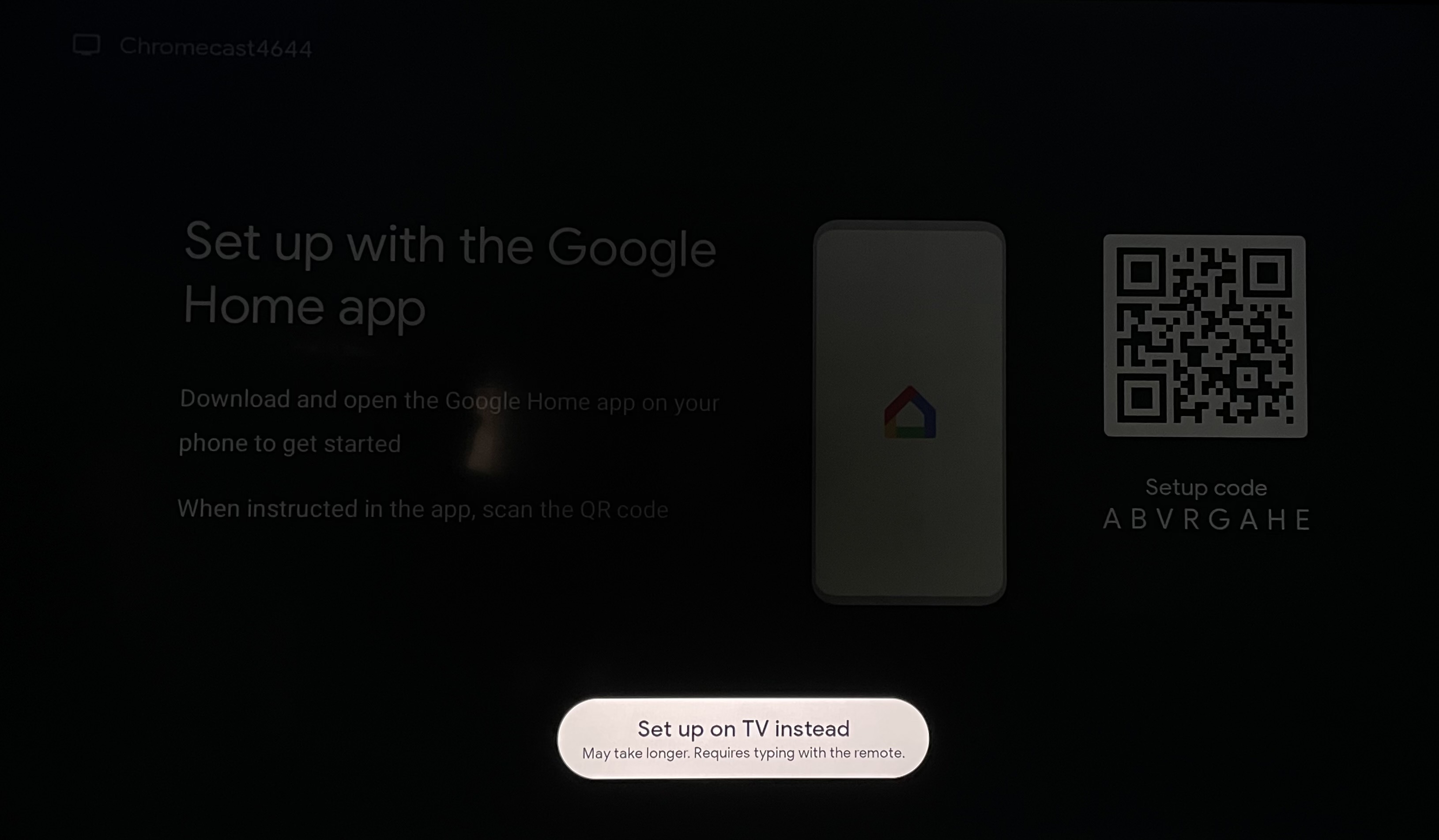
7. From there, it will ask you to find your Wi-Fi network.
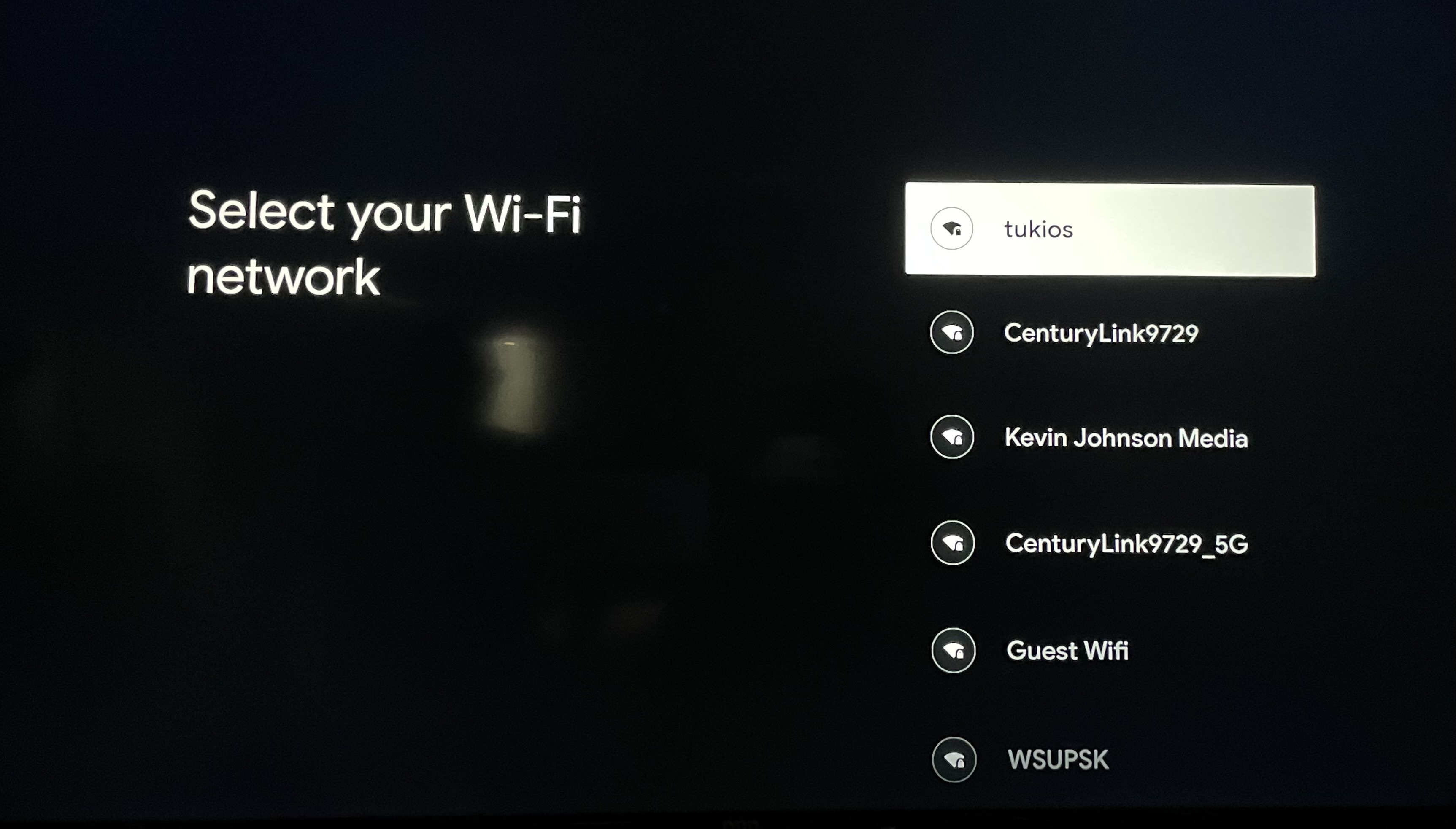
8. Enter your password for the Wi-Fi and click the checkmark.
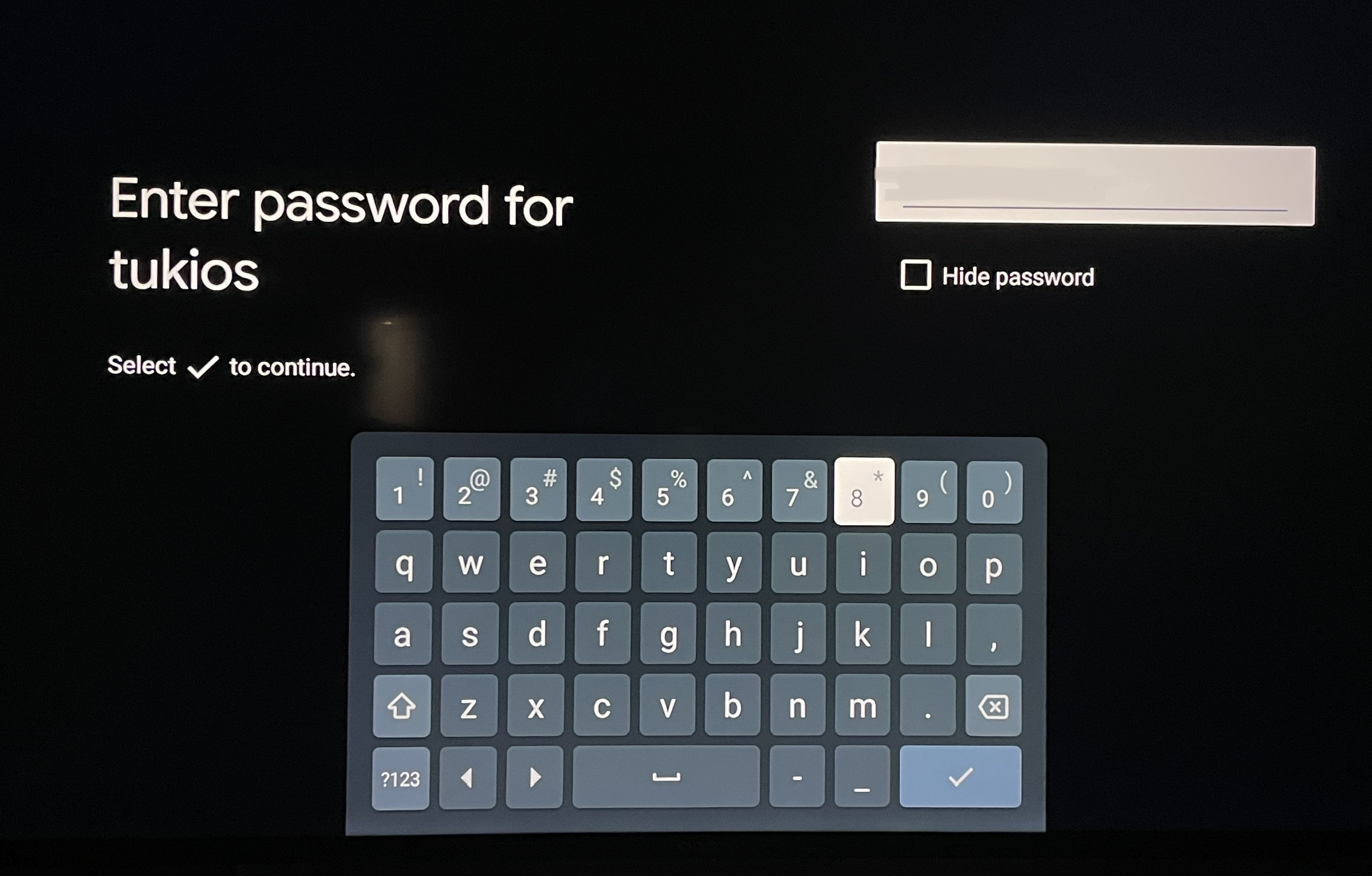
9. Signing into your Google account is the next step.
10. It will then welcome you with your Google account, and you will want to accept the terms.
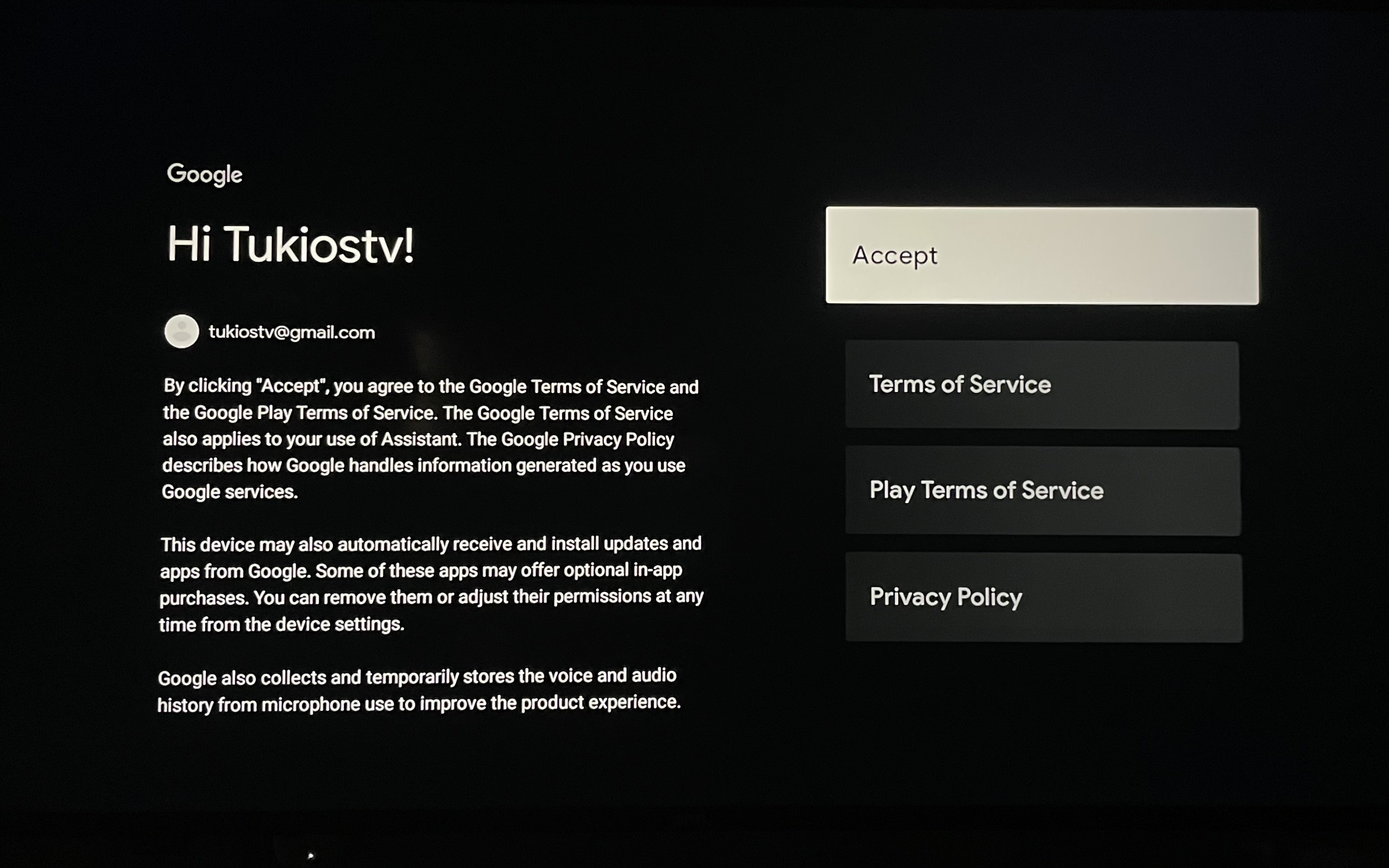
11. After accepting, you will need to put in your Google account password.
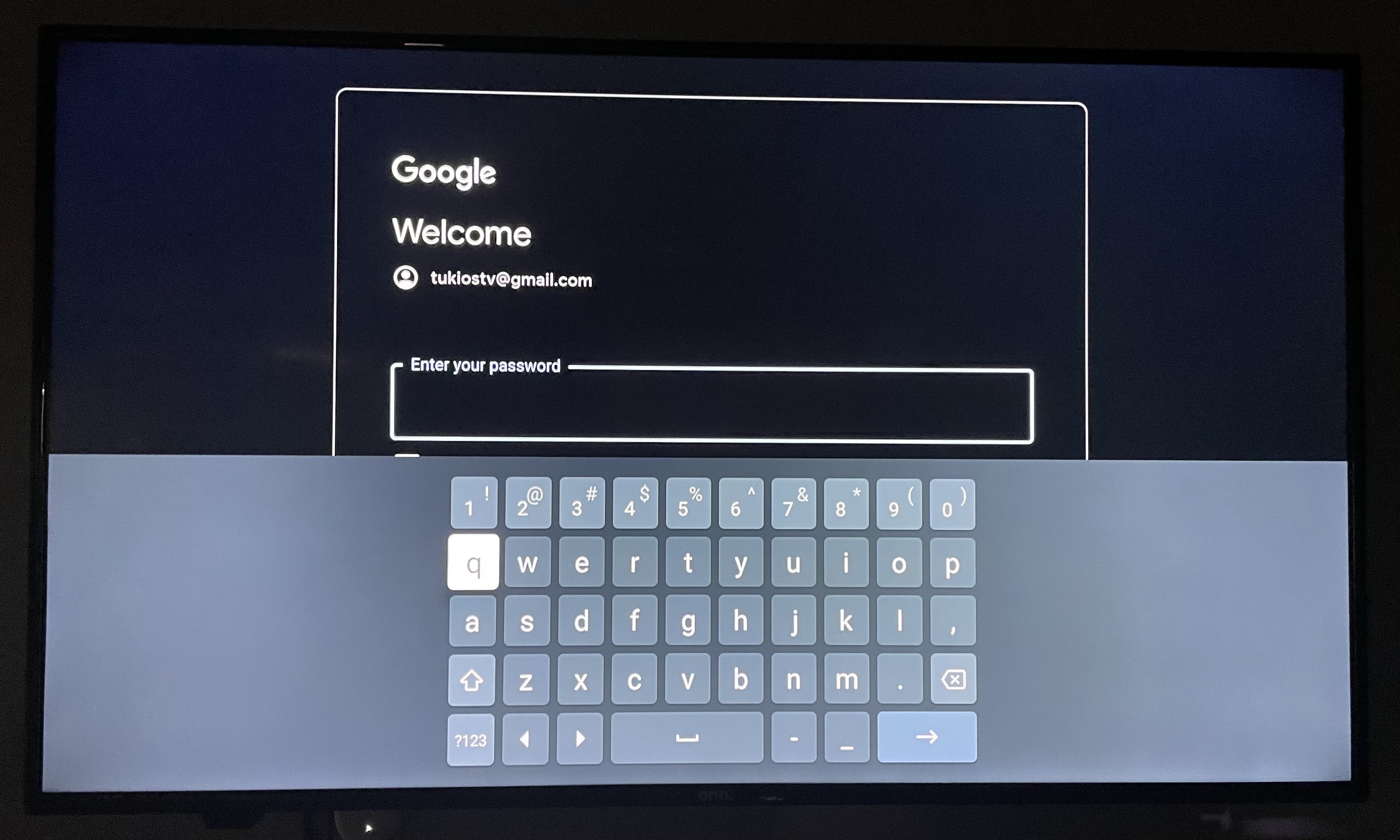
12. You will then have to agree to Google's legal terms.
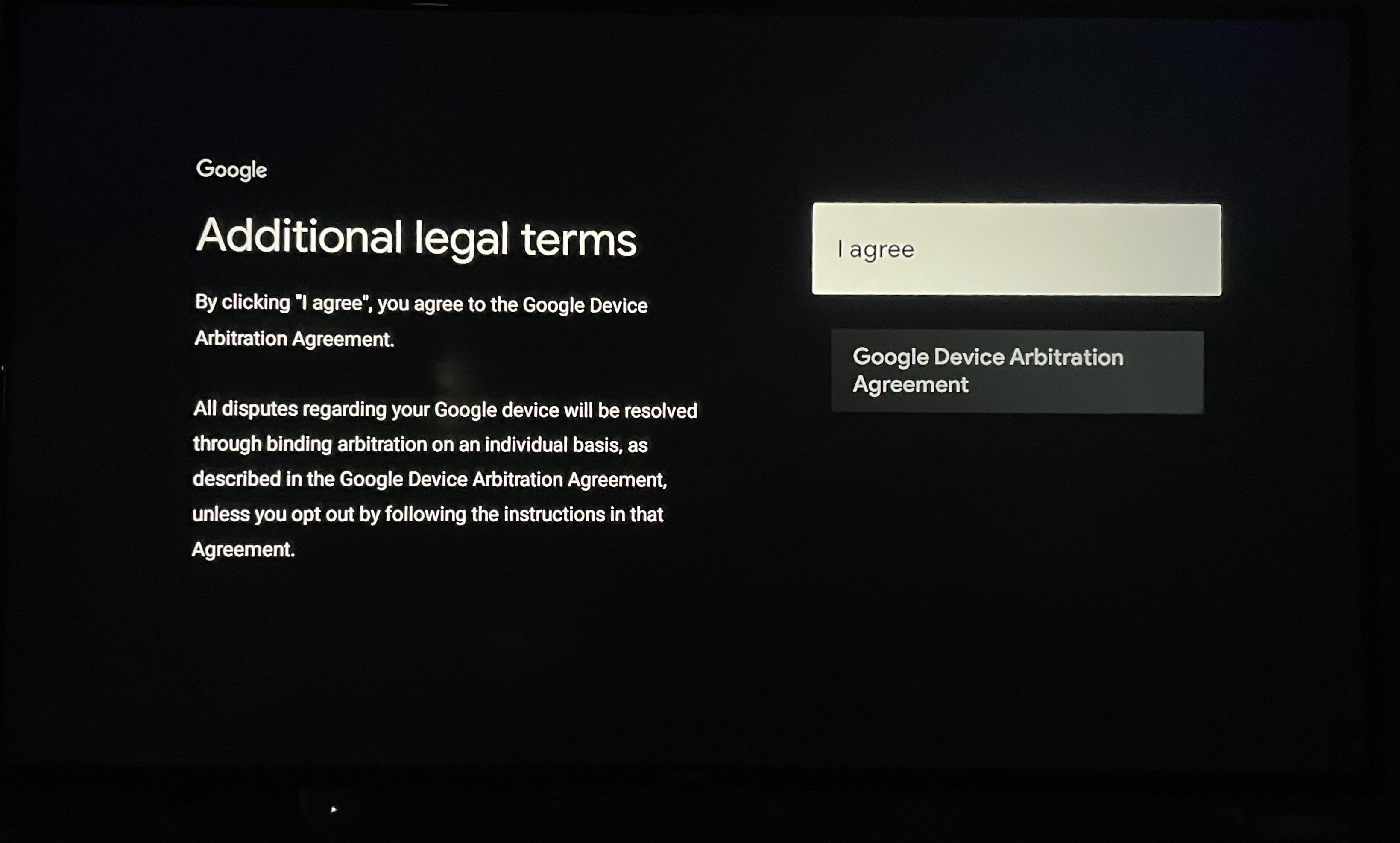
13. Make sure to accept on this Google Services page as well.
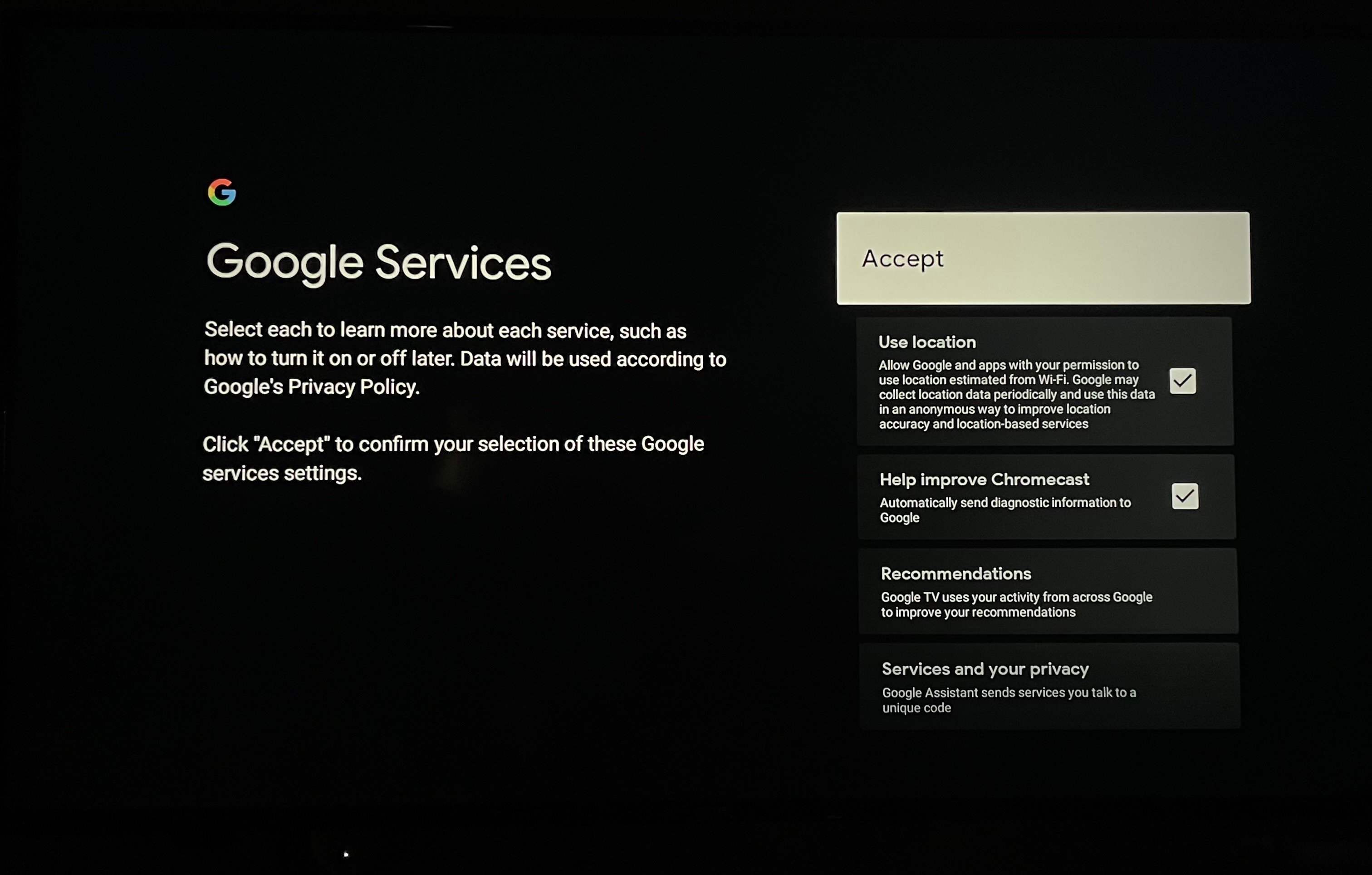
14. This page is asking whether or not you would like notifications to your Google email. We would just choose to say "No thanks".
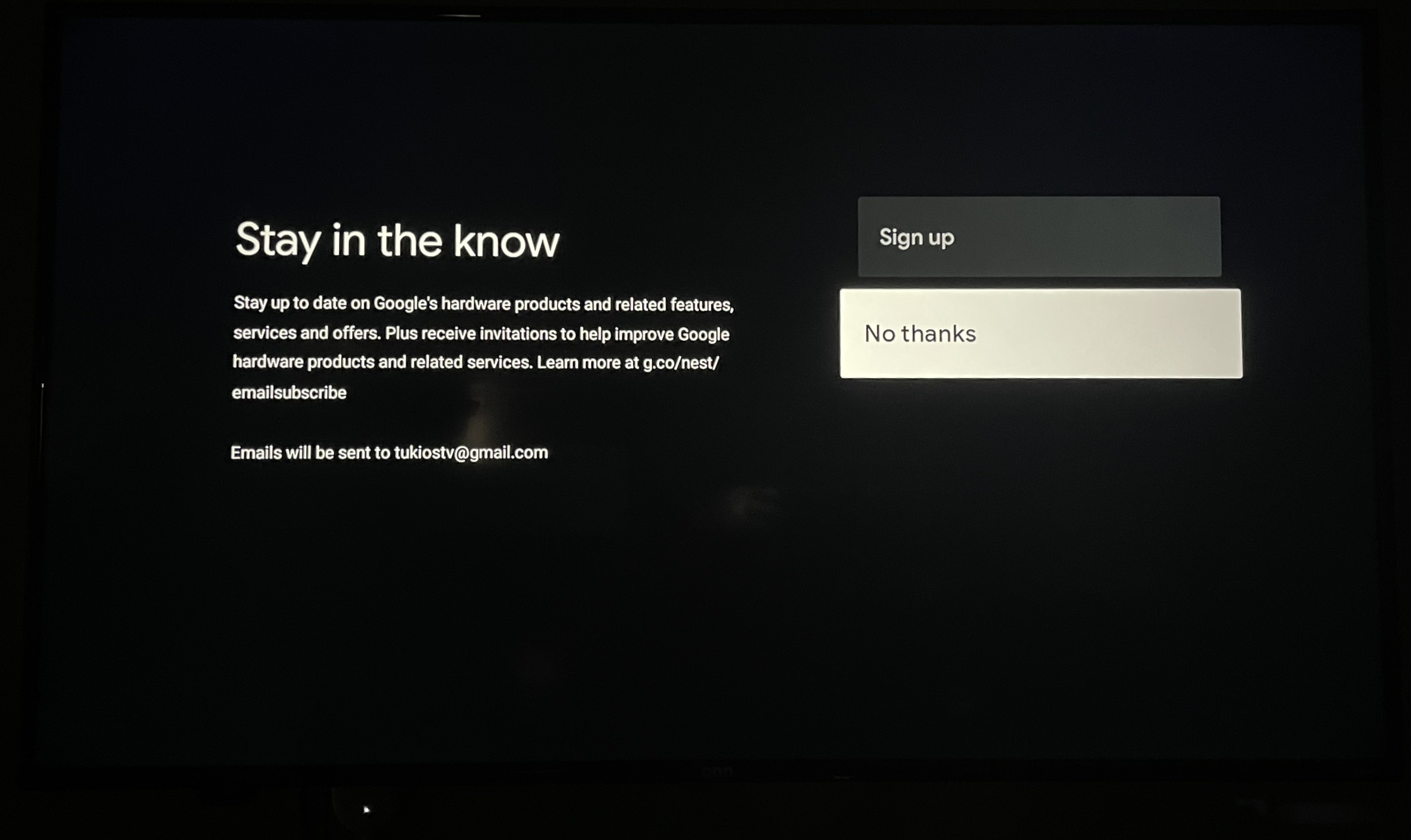
15. Now it is time to set up your Google Assistant, all you have to do is click continue.
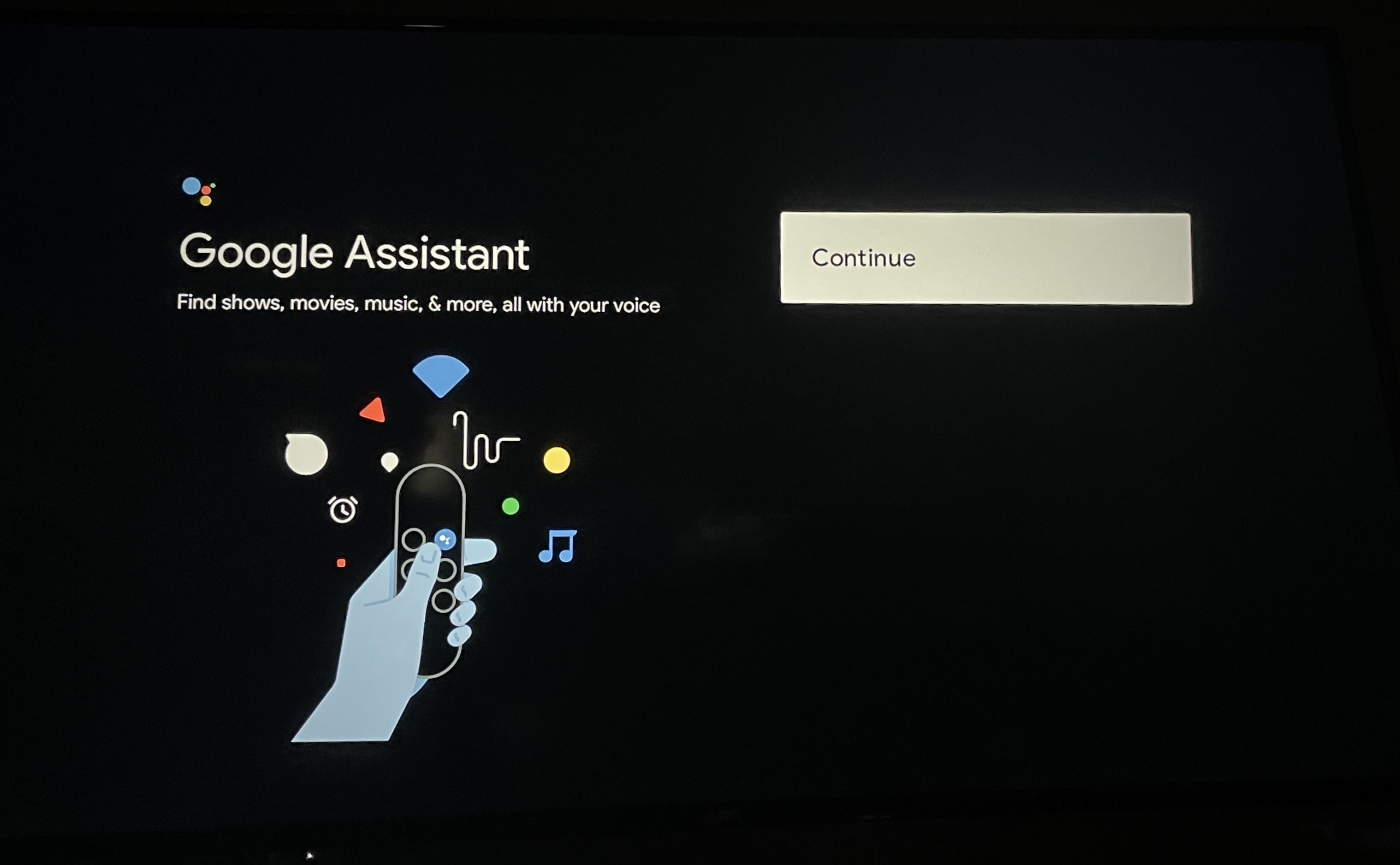
16. You do not need to be connected to all of your TV apps, so you can click "No thanks".
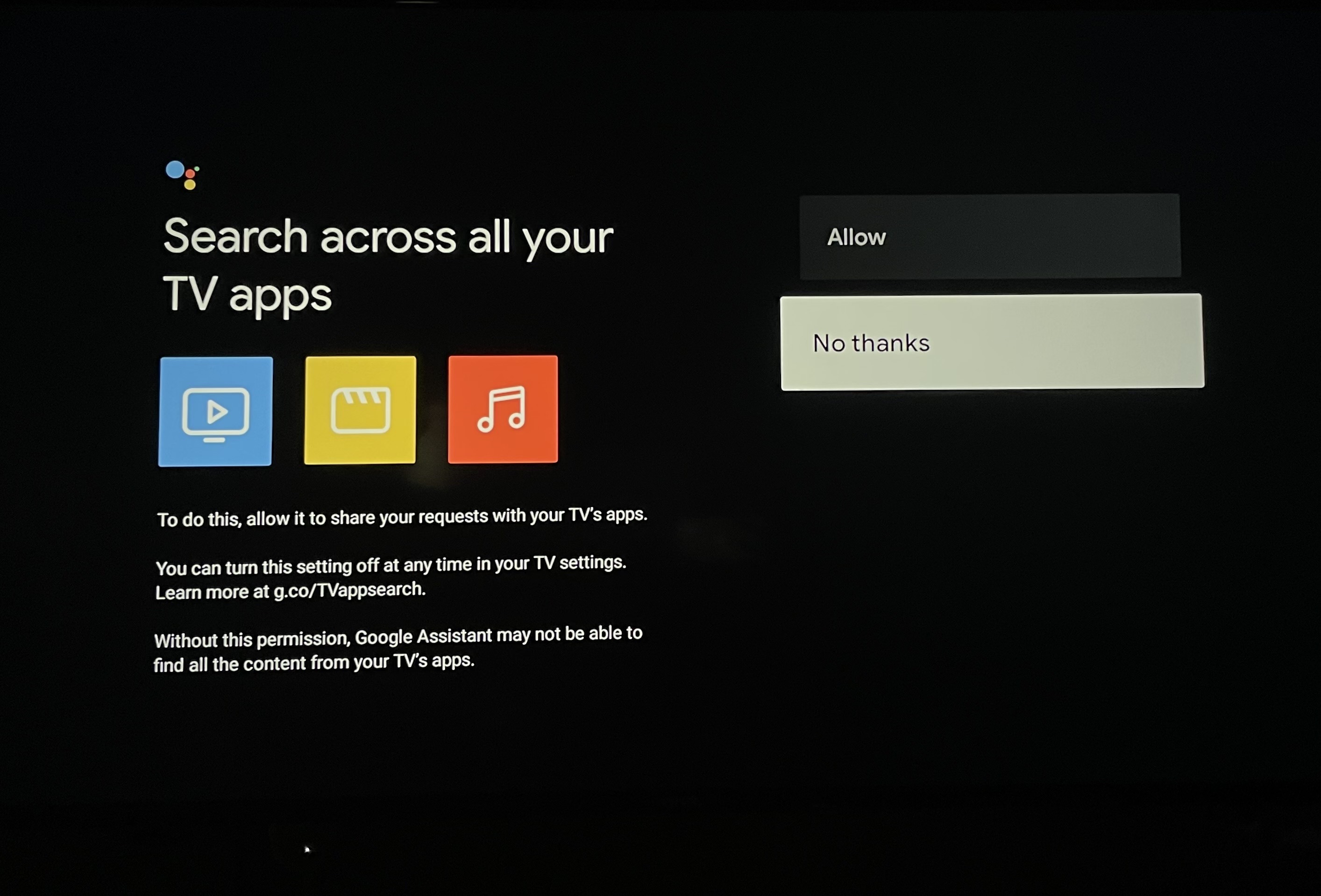
17. After this, your apps will start to install to your onn. Streaming Box.
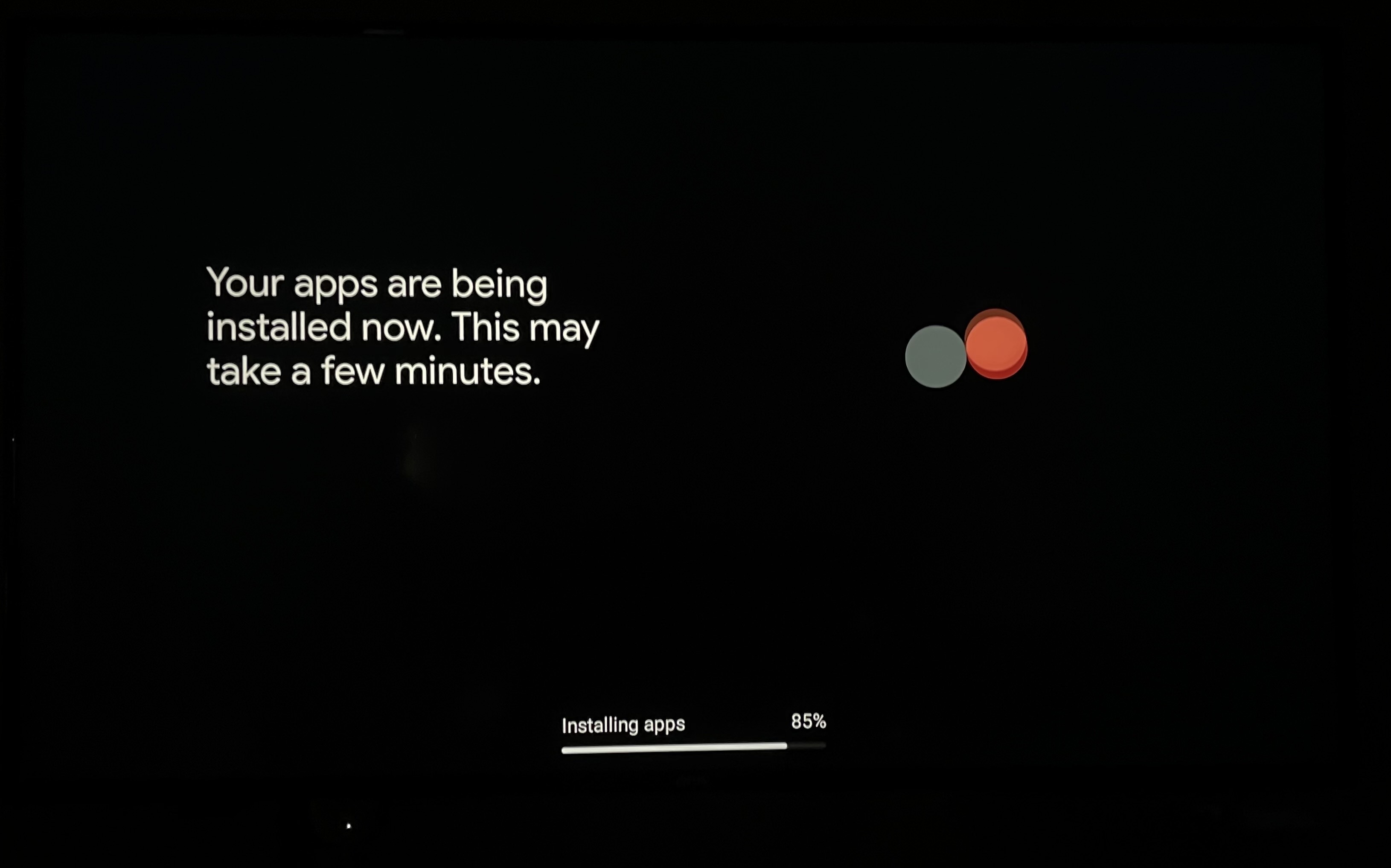
18. Once the apps have finished installing, it will pull you onto this screen.
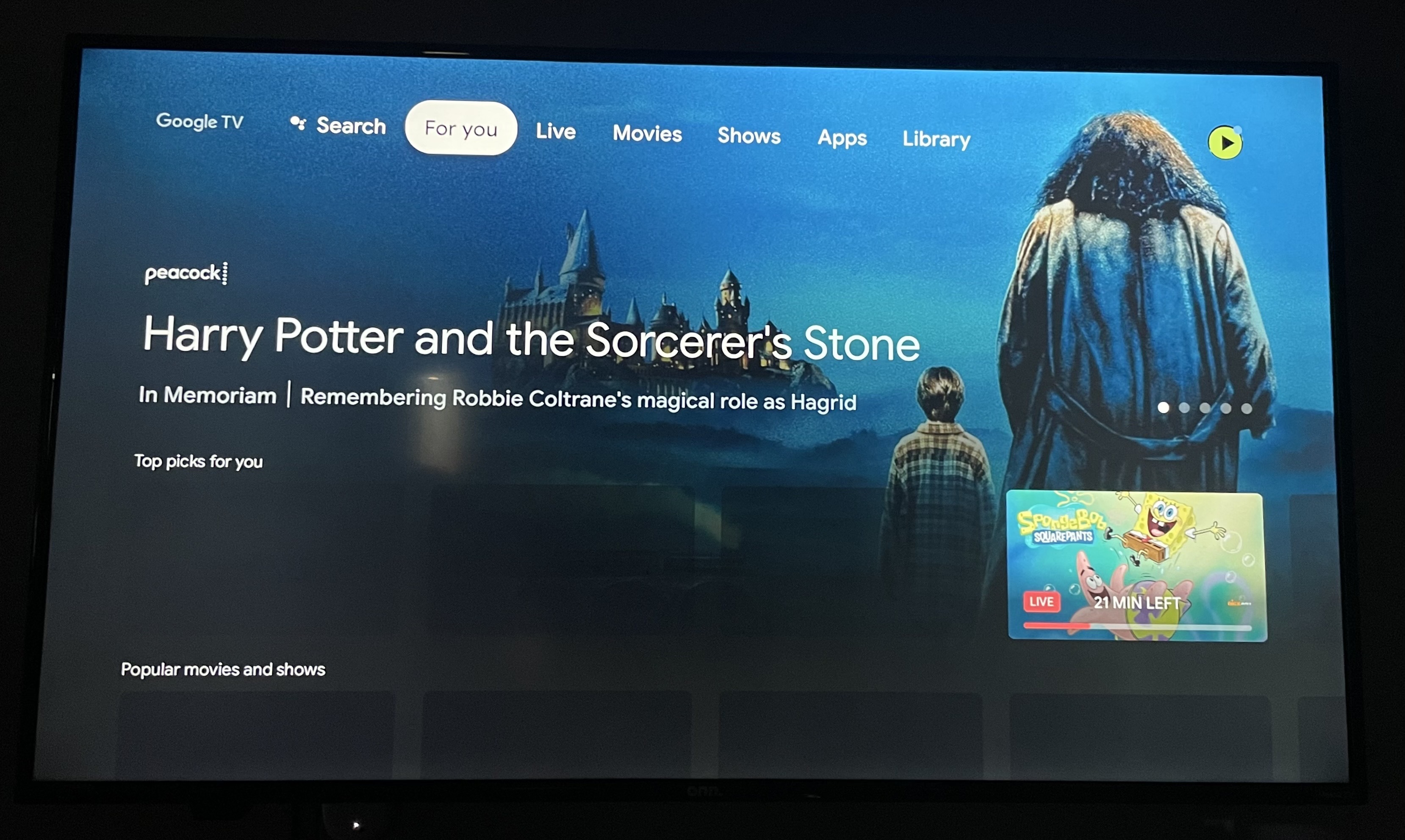
19. You will want to go to the "Apps" section, to find our app.
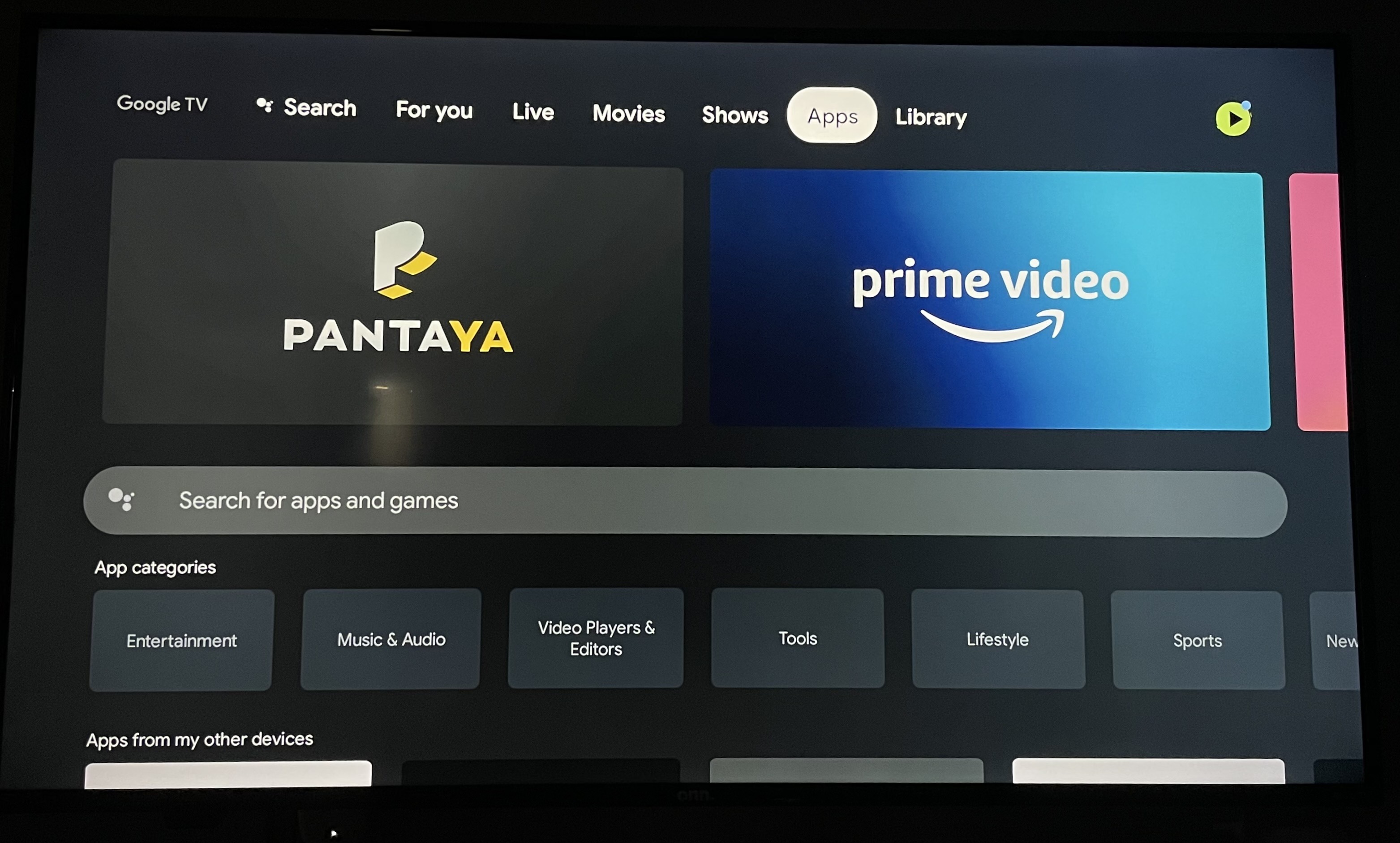
20. Find the section where it says "search for apps and games".
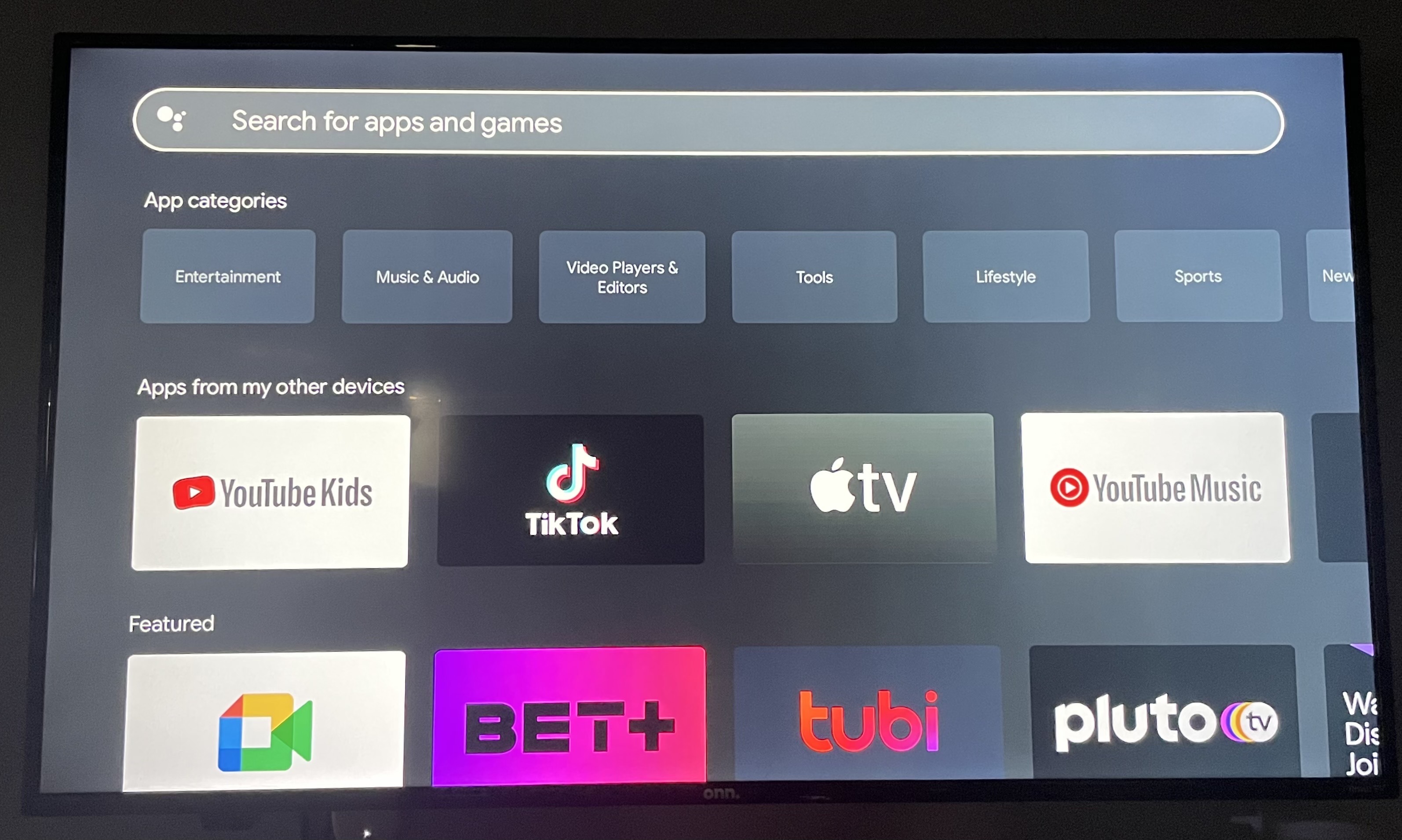
21. Search for our app by typing in "direct delivery".
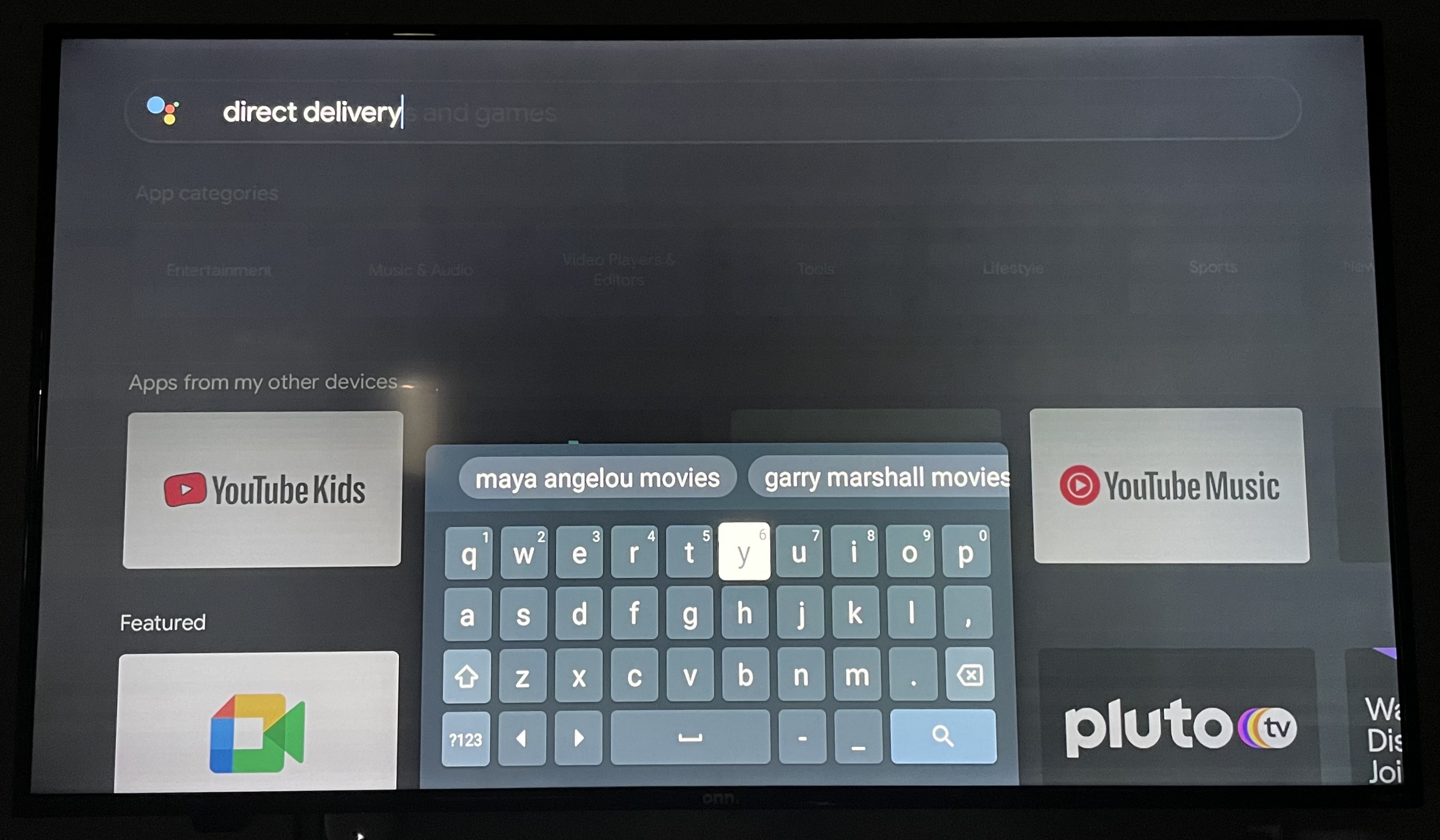
22. The first thing that you should see will be our app. The picture should say "Tribute Videos" and below it Tukios Direct Delivery.
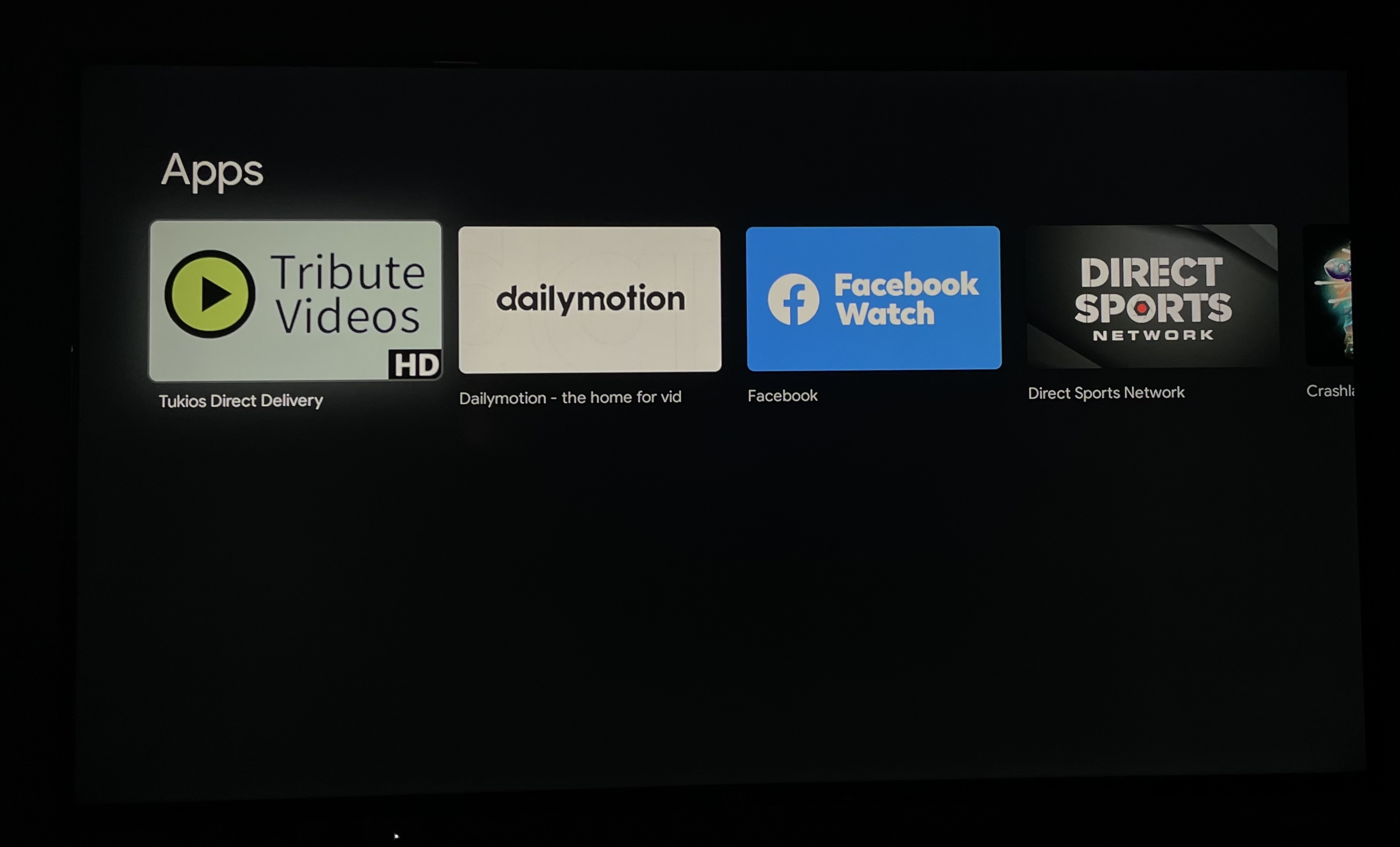
23. Once you click on that first app, click the "install" button.
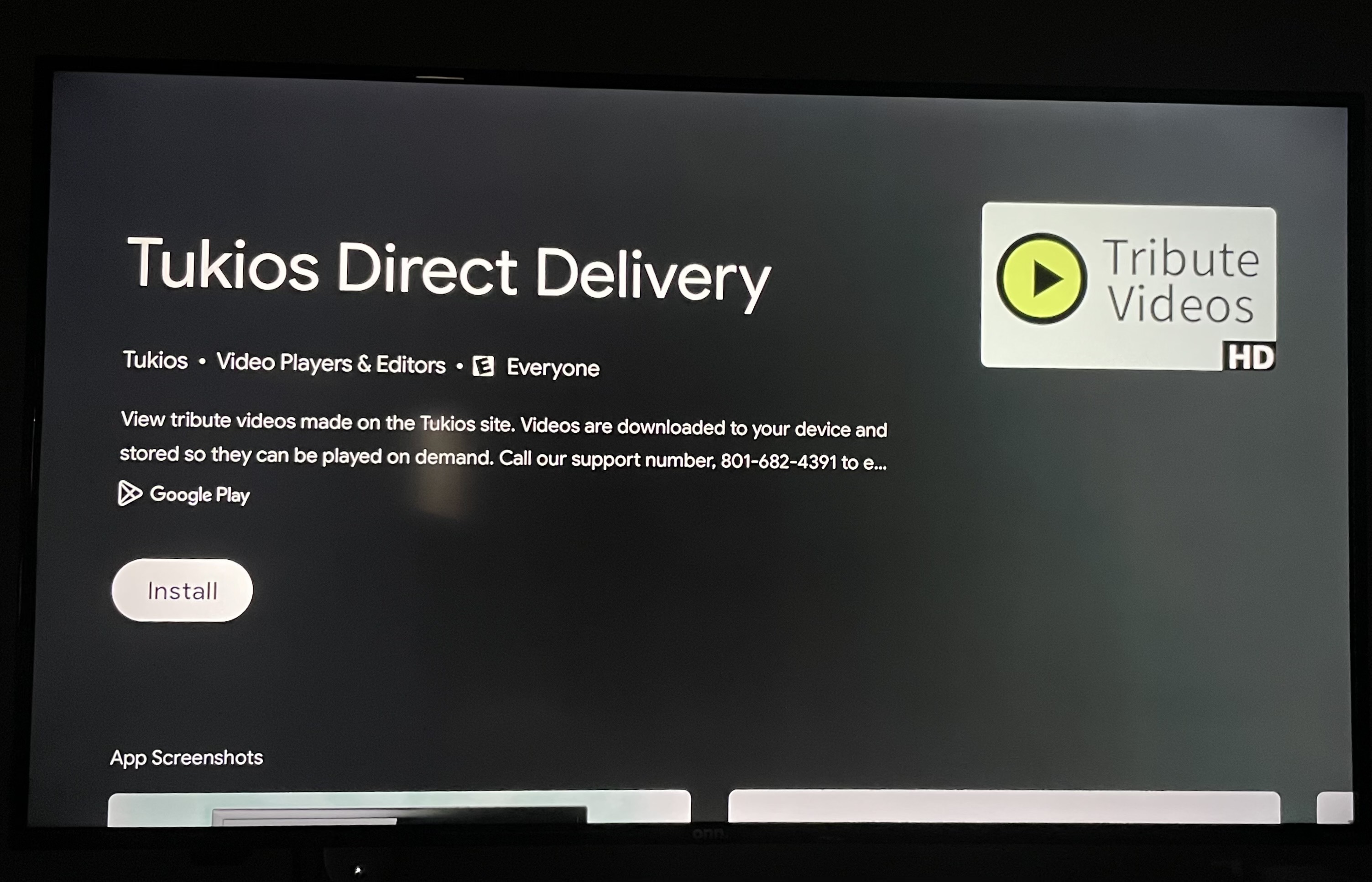
24. After clicking install, it should start to load the app by saying "pending".
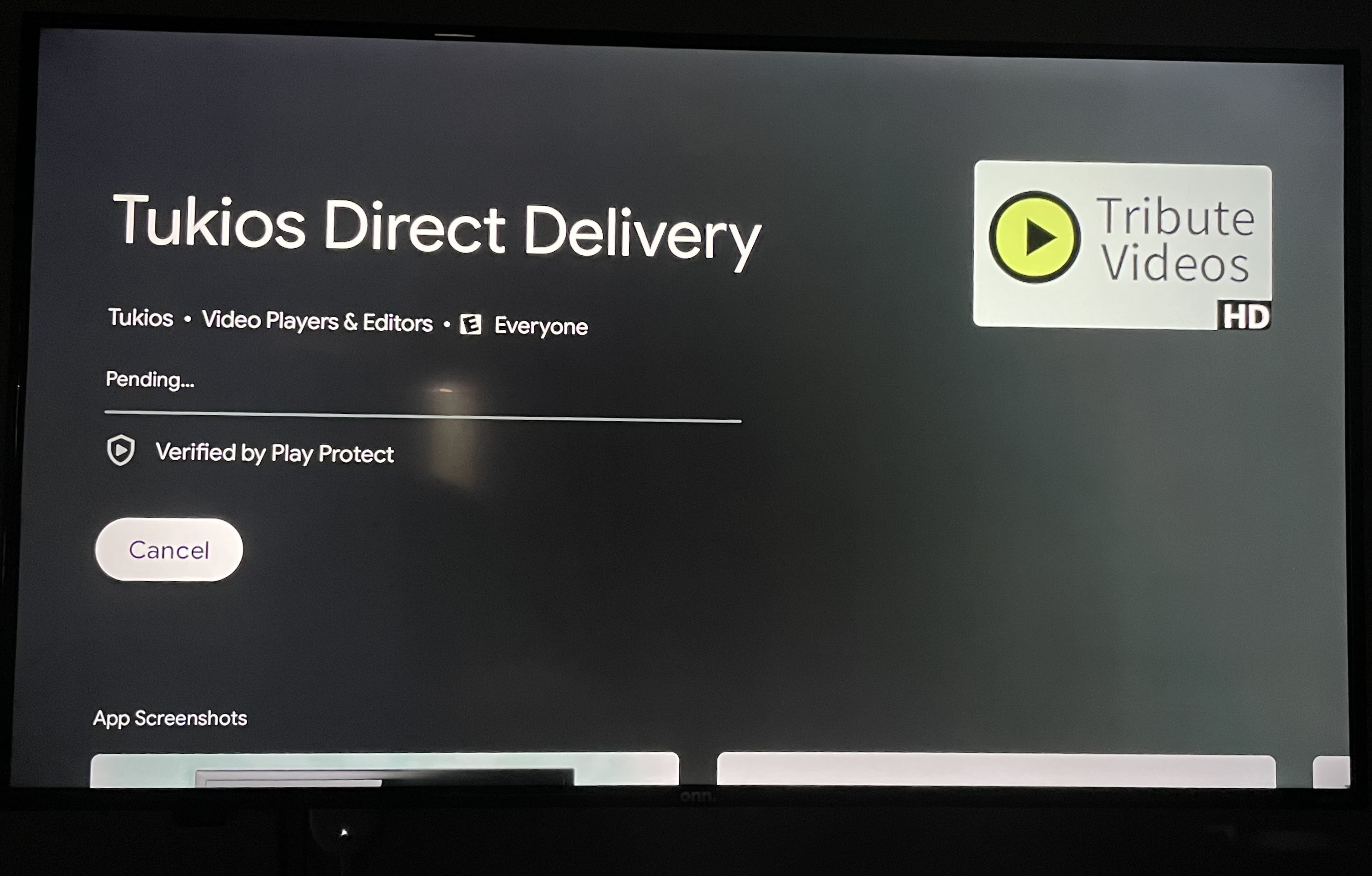
25. After it has finished pending, you should be able to click "open" to continue the direct delivery process.
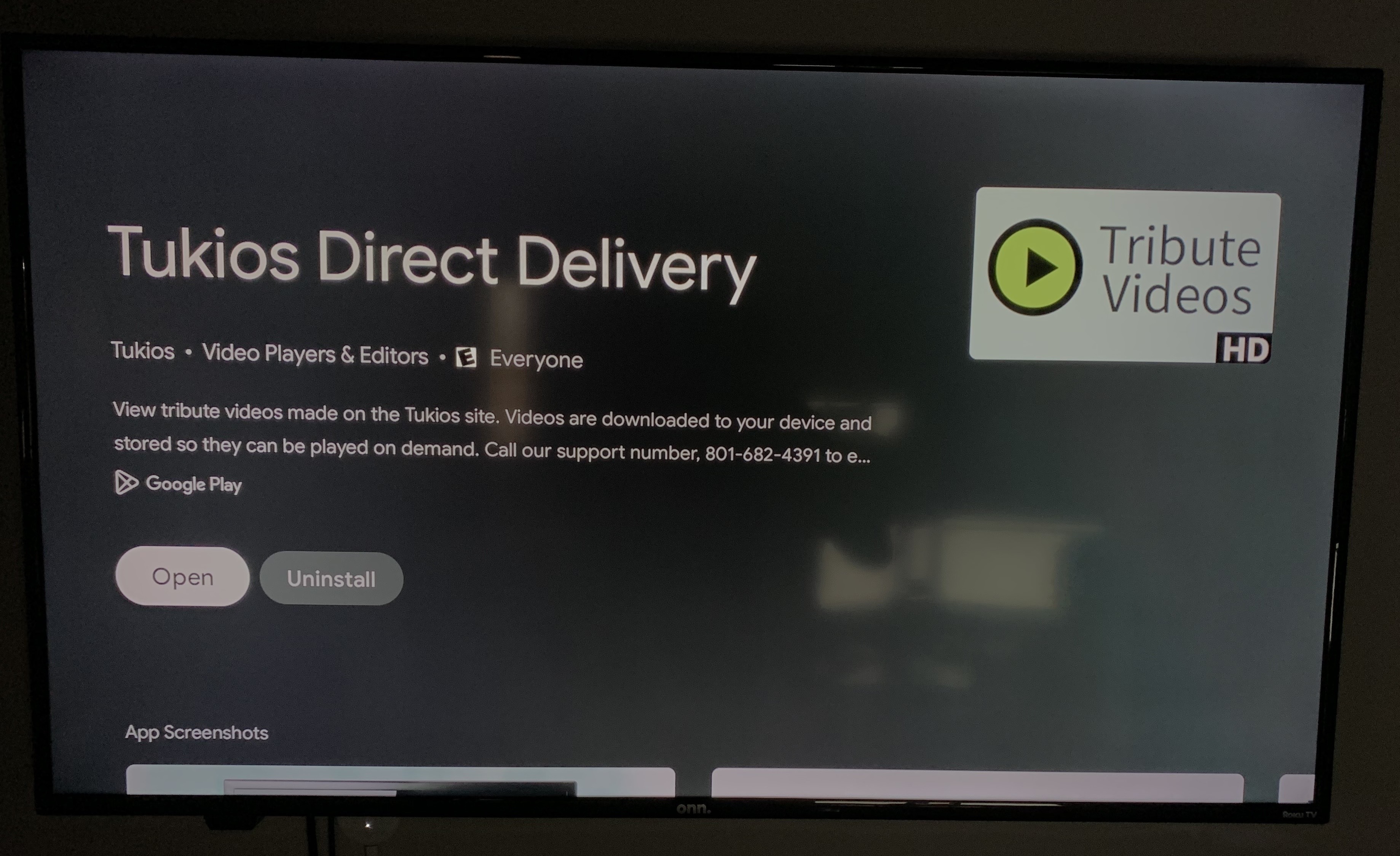
26. Once you open the app, this screen will pull up! Call our support number at 801-682-4391 and we will help you finish setting up your onn. Streaming Box with your Tukios Video account!
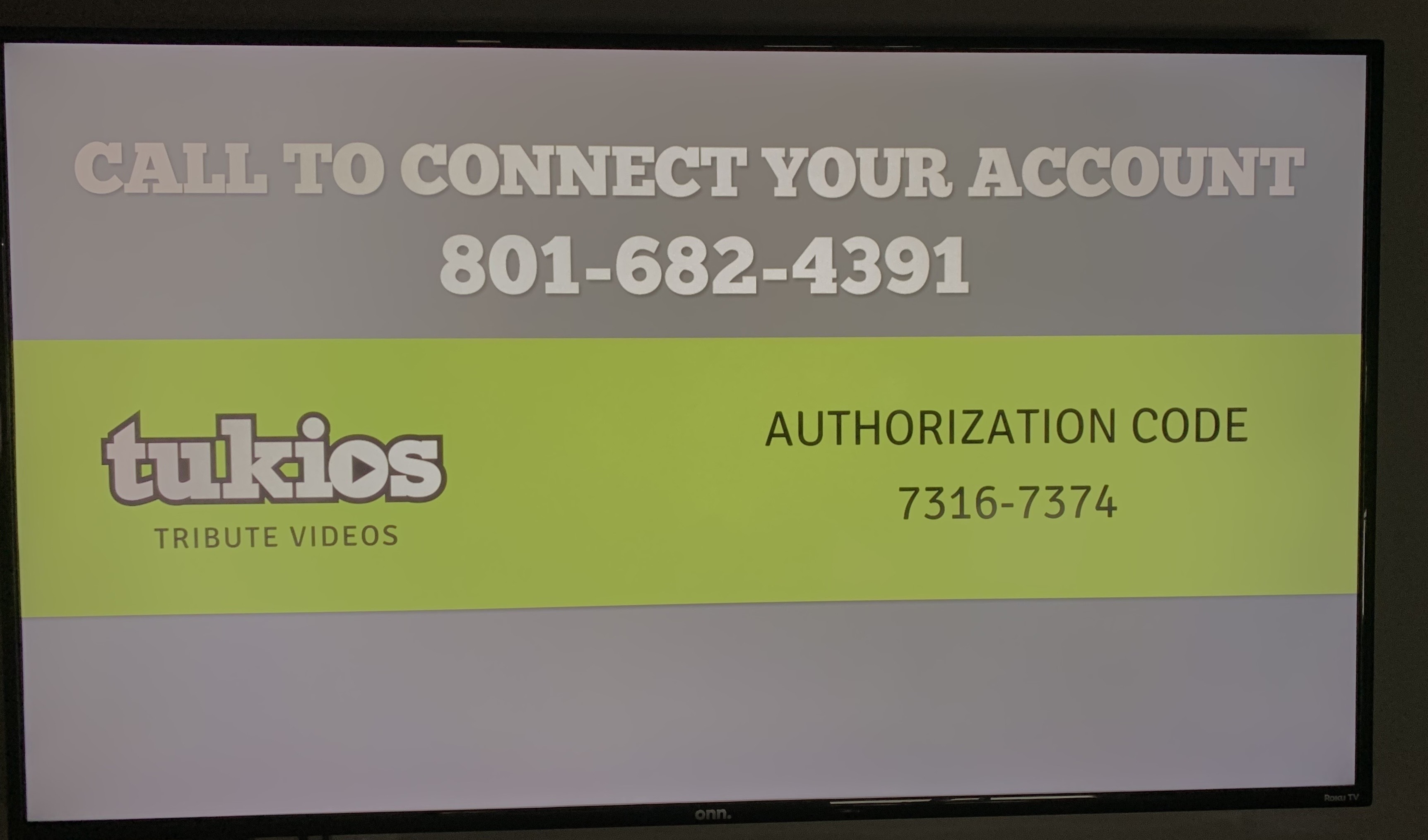
If you have any other questions, please feel free to email or call us.
support@tukios.com | 801.682.4391