Sometimes the family has music that they would like in the video. Similar to letting them upload their own photos, you can let them upload their own music too.
Note: This article focuses on the family uploading music. For a general overview of the Family Upload Link, click here.
Sometimes the family has music that they would like in the video. Similar to letting them upload their own photos, you can allow them to upload their music too. Here's how it works.
1. Enable the family upload link. Then click on "SETTINGS."
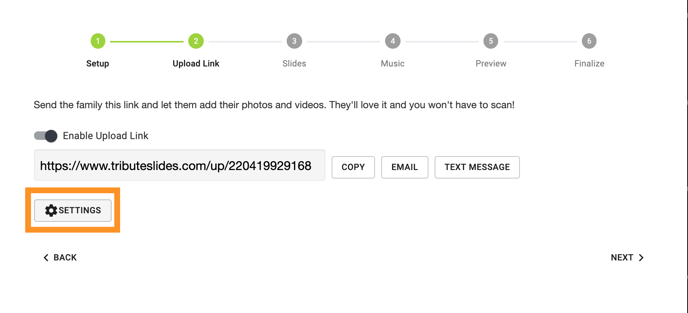
2. In the settings, click on the slider to turn on "Enable Full Access" and then turn on "Enable Music Upload."
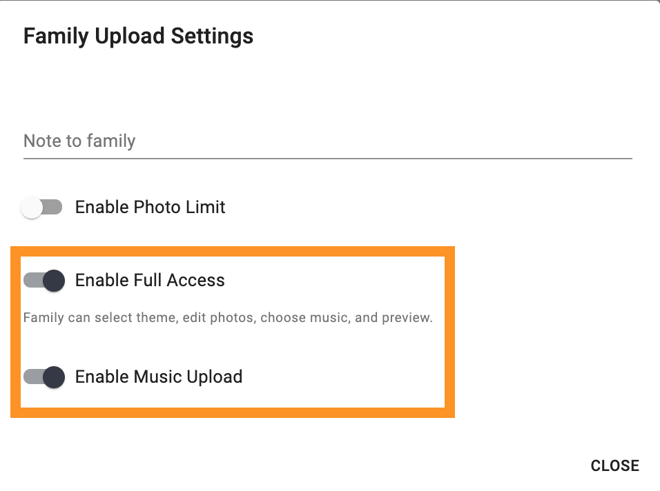
3. Close this box and send the link out to the family.
The family will have access to most of the Video Creator, which includes the music part of the video creator. They can select the "ADD MUSIC" option and then upload music from their computer.
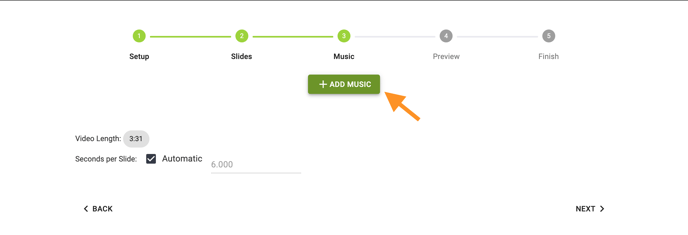
NOTE: While you and the family may have the ability to upload music, you may not necessarily have permission to do so. You can learn more about the legal use of music here. For this cause, we are unable to ship physical products that contain user-uploaded music for licensing reasons.
If you have any other questions, please feel free to email or call us.
support@tukios.com | 801.682.4391
