There may be custom themes that you no longer use or don't want to show on your main page, here is how to get rid of them.
1. Log into your obituary backend and click into one of the obituaries.
2. From there, click directly onto the cover photo.
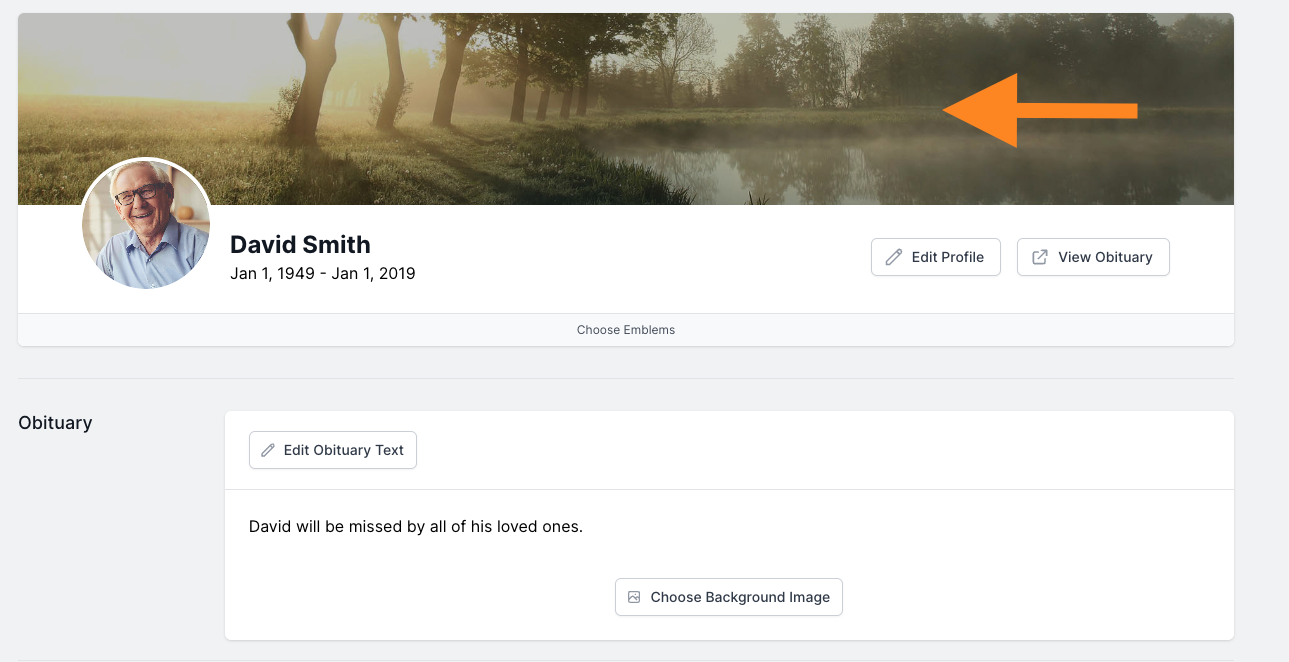
3. After you have clicked that, find where it says "custom".
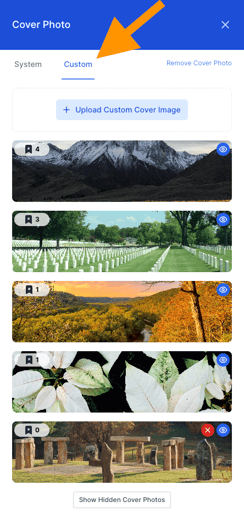
4. In this section you will be able to see the eye and red "x" buttons.
- The eye is how you can hide certain cover photos, don't worry you can still have access to them in the hidden cover photos button at the bottom of your screen.
- The red "x" button is how you delete unwanted themes, please beware! The only cover photos you can delete are the ones not in use on ANY obituaries. It will show a 0 by the little bookmark.
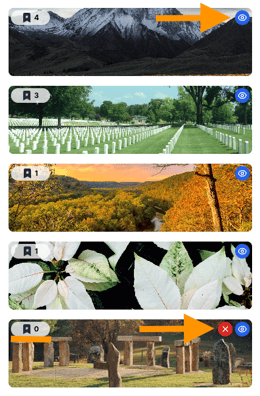
5. After doing this, your changes will be saved automatically!
If you have any other questions, please feel free to email or call us.
support@tukios.com | 801.682.4391
