Once a video clip has been uploaded, you can edit the volume and the length of the clip.
Edit Video Clips from Tukios on Vimeo.
In the Video Creation, hover your mouse over the clip you wish to edit. When you hover your mouse, you will see a series of options:
Rotate Counter-Clockwise, Rotate Clockwise, Edit, and Delete
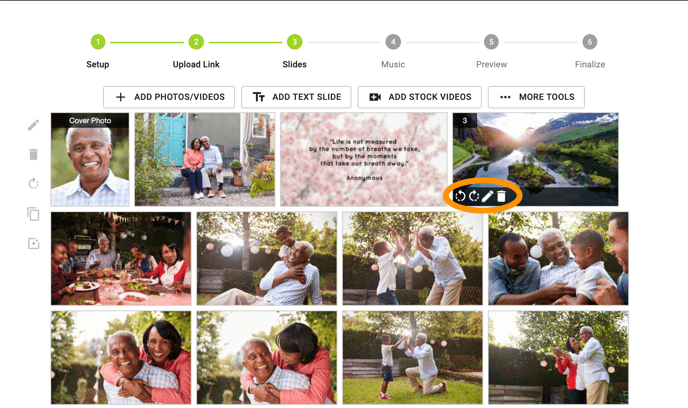
When you click Edit, you will see the following screen with several options. You can add a caption, choose the transition, and adjust the volume of the clip itself as well as the volume of the background music. Depending on the clip, you may want the background music wholly gone, or you may wish the video clip to be silent with the background music playing. You can make it how you want it!
You can also adjust the length of the clip by cutting time from the beginning or end of the clip. The original length of the clip will appear at the top, and the edited length will appear at the bottom.
You can also preview the clip to see how it will look by clicking on the "Preview" button.
When you have finished with your Edit, click "Close" to enable the changes.
If you have any other questions, please feel free to email or call us
support@tukios.com | 801.682.4391




