This article talks about how to burn a DVD on your Windows computer.
Learn how to burn a DVD on Windows 7, 8, & 10 below!
Learn how to burn a DVD on Windows 11 below!
- First login to your video account and find the video that you are looking to burn!
- Click on the video and from there, you should see the "Video Details" page.
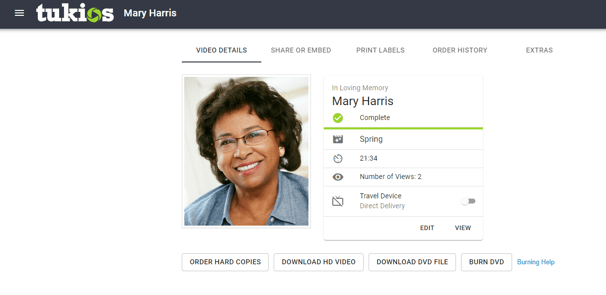
- Find the button that says "Download DVD File".
- From there, it should start downloading to your computer, if you are on Google Chrome, it should look something like this.
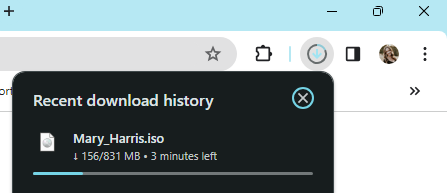
- Once it has finished downloading, go to your file folder and click on the downloads tab! It should be the first thing on your list.
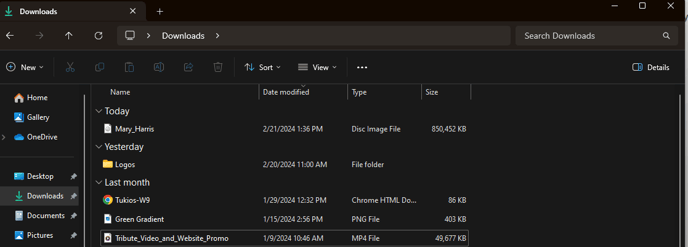
- Click on top of the file and find the button in the top right hand corner that says "Burn". After you have clicked on that, it will open a security warning, don't panic, just click "Open".
- If the burn option does not appear, right click on the file, go to show more options, and click "Burn Disc Image".
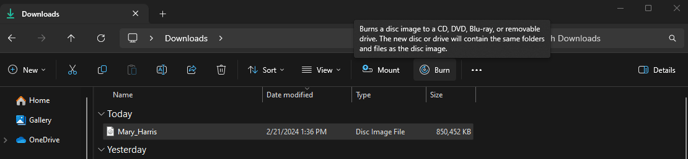
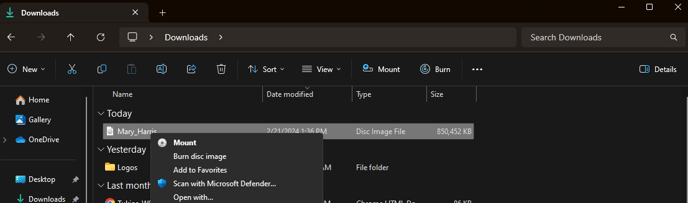
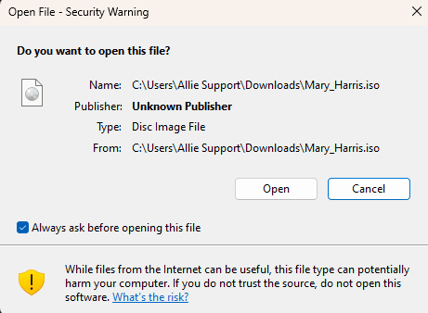
- If the burn option does not appear, right click on the file, go to show more options, and click "Burn Disc Image".
- It will then ask you if you want to burn the disc, click "Burn" and from there, the disc will start to burn.

Stop! If you can't find the burn button, right click on the file and go to properties. Make sure that the file is opening with "Windows Explorer". If it isn't opening with that, click change and set Windows Explorer as your default. From there, you should be able to follow the steps listed above.
If you have any other questions, please feel free to email or call us.
support@tukios.com | 801.682.4391
