This article talks about the different ways to burn from an Apple computer.
With the update to OSX Sierra, Mac has reallowed the burning of .ISO files from the computer.
- 1. Find the DVD file you are trying to burn in Finder (it probably saved to your downloads folder)
- 2. Right-click on the ISO(DVD) file and click on "Burn Disk Image "Name_of_Video.iso" to Disc."

The disc will automatically eject once the video has been burned.
**With the update to OSX Catalina v. 10.15, they have again taken away the ability to burn a DVD using Apple Superdrive. Here is a workaround for how to burn using Terminal.
- Download the DVD file to any folder on your computer.
- Insert a blank DVD into your drive.
- Open Terminal and type in "hdiutil burn ". Make sure there is a space after the word burn.
- Drag and drop the ISO file from the folder into Terminal.
- It should look something similar to below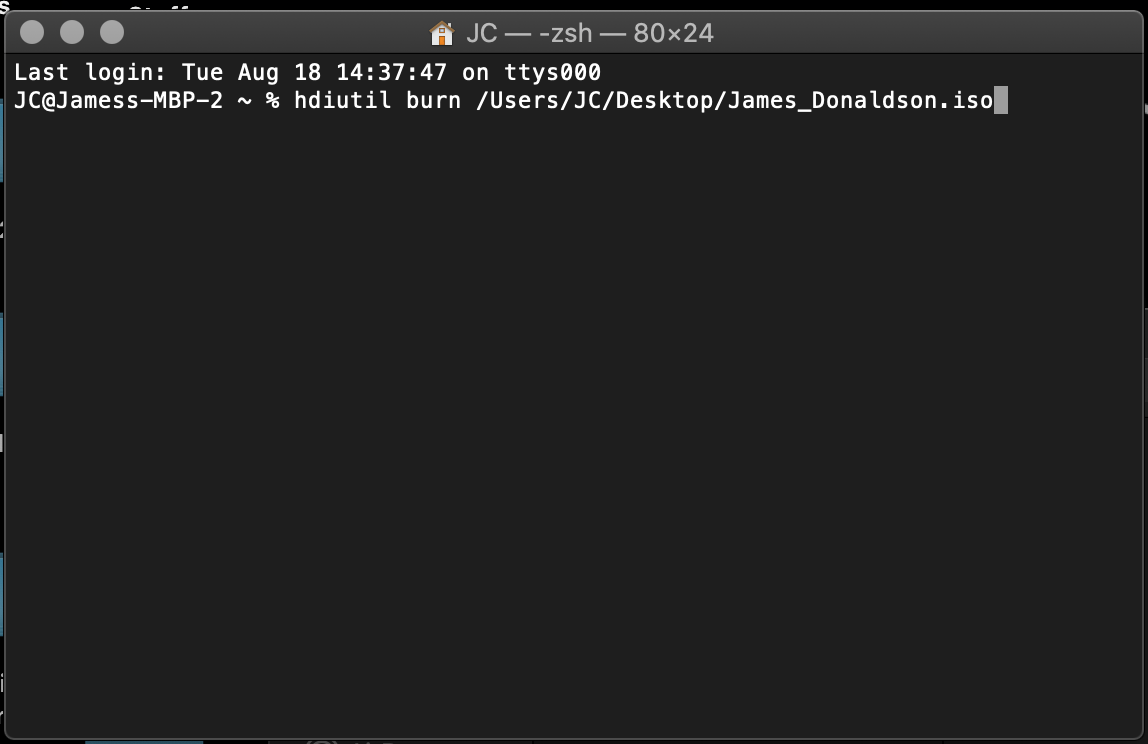
- Then press Enter and wait for the disc to eject once it is done.
If you have any other questions, please feel free to email or call us.
support@tukios.com | 801.682.4391
