In the Edit Slides page, you can customize the zoom on individual images.
This effect is most commonly referred to as the "Ken Burns" effect. It allows you to choose the starting and ending point on a photo. For example, you may want to begin showing a large group of people in a photo but zoom directly in on the subject of the video. With Tukios, this is easy to do!
First, click the "Edit" button on the Slides page for the photo you would like to edit. This button looks like a pencil.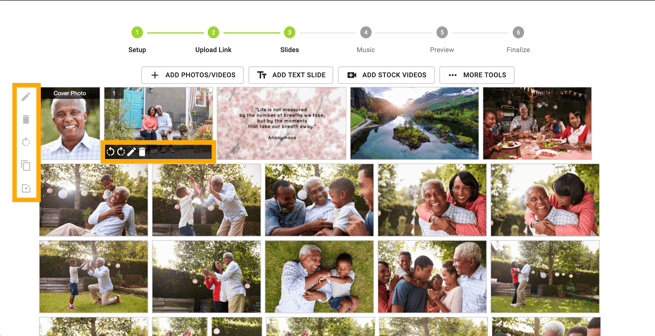
Now click the "Custom Zoom" button.
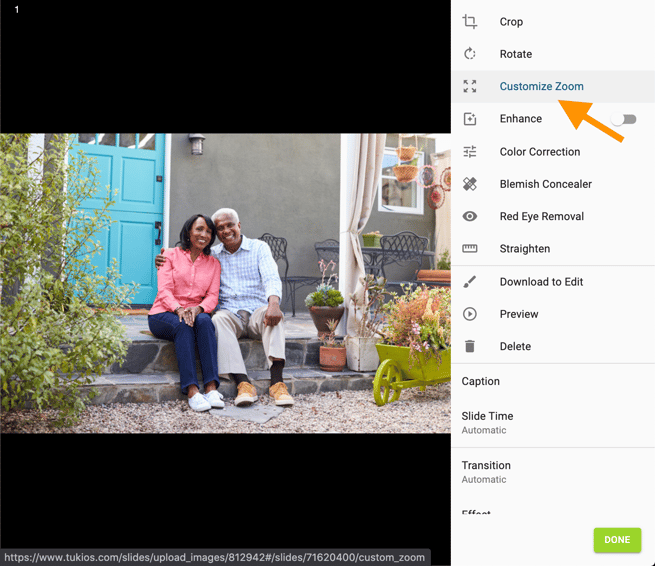
Now choose the starting and ending point on the photo. You will notice that it forces the size of the little crop box, so it is always the same shape as the video's screen. This way, you know precisely what is going to appear on the screen when you view the video.
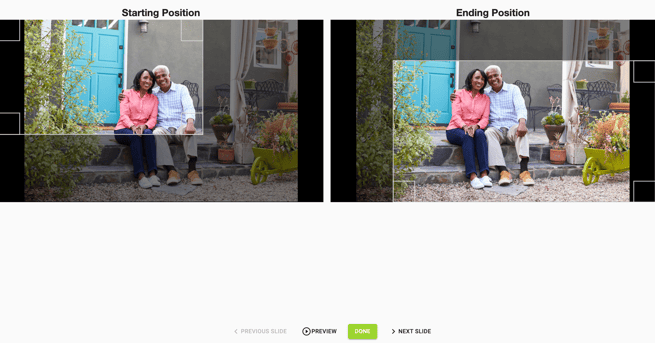
You can then preview how the custom zoom will look.
Once done, you can click the button that says, "Done."
If you have any other questions, please feel free to email or call us
support@tukios.com | 801.682.4391
