There are times when there are too many photos in the system and you might need to delete some. Instead of deleting each individual image, you can delete multiple photos at a time.
Here are step by step instructions on how to do this.
First, select multiple photos. This can be done two different ways.
Select one photo, press and hold the shift key, then select the last photo. This will highlight all the photos including the first and last one you selected (this is useful if you want to delete many photos in a row or all photos).
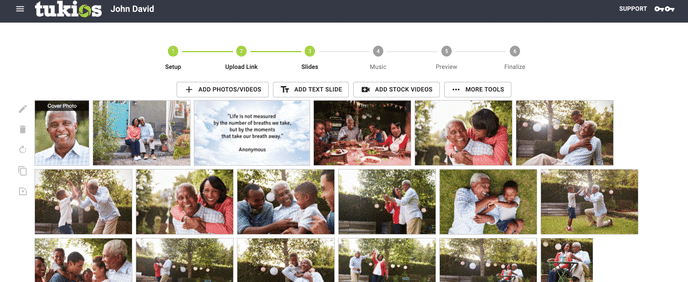
Or Select one photo, press and hold the ctrl/cmnd key, and individually click all the photos you would like to delete (this is useful if there are only certain photos you would like to delete).
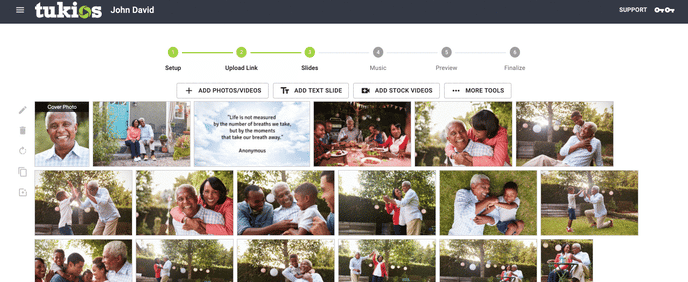
Second, once you have selected multiple photos, the Trash Can icon/"Delete" button on the left hand side should be clicked. This will delete all of the selected images. If you did not mean to delete those pictures, you can click the "Undo" button at the top of the page or click the "More tools" to then click "restore deleted" to find those photos.
If you have any other questions, please feel free to email or call us.
support@tukios.com | 801.682.4391
