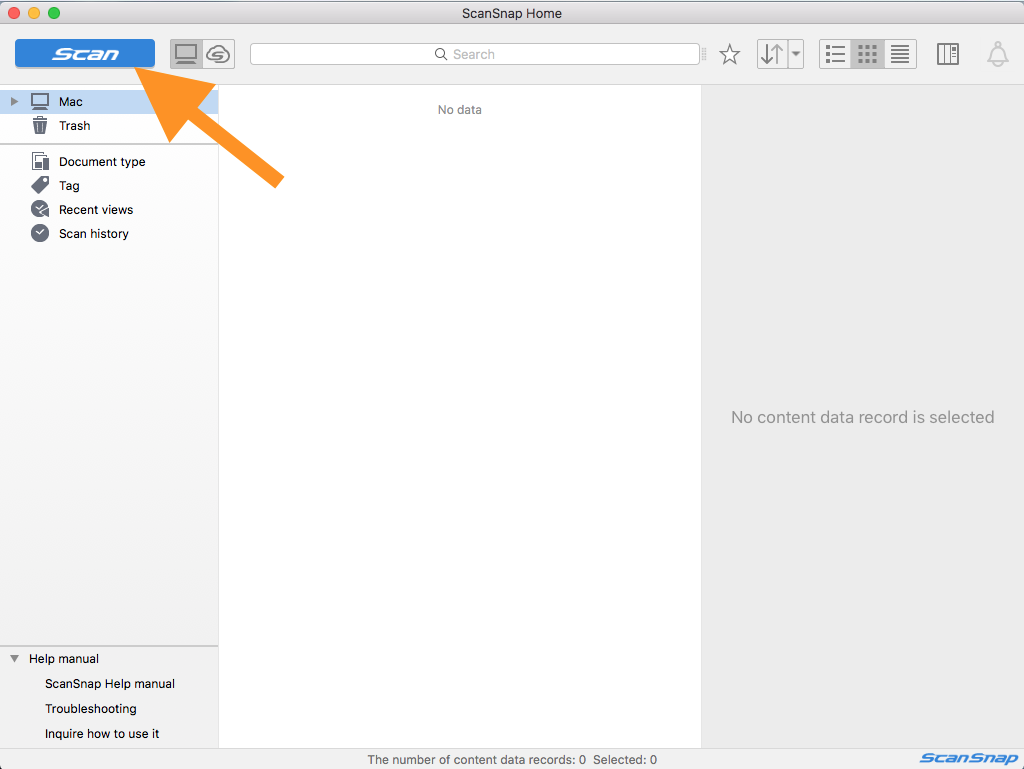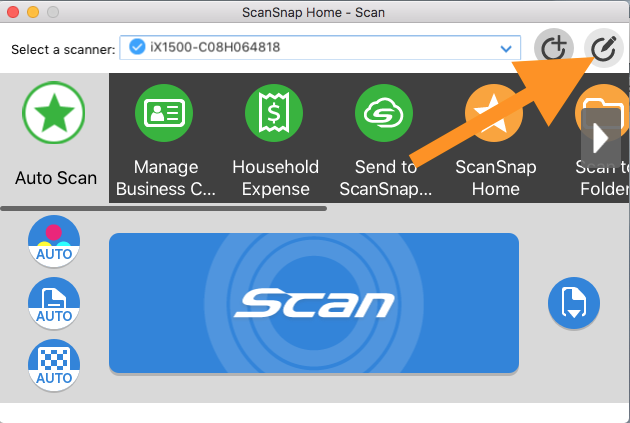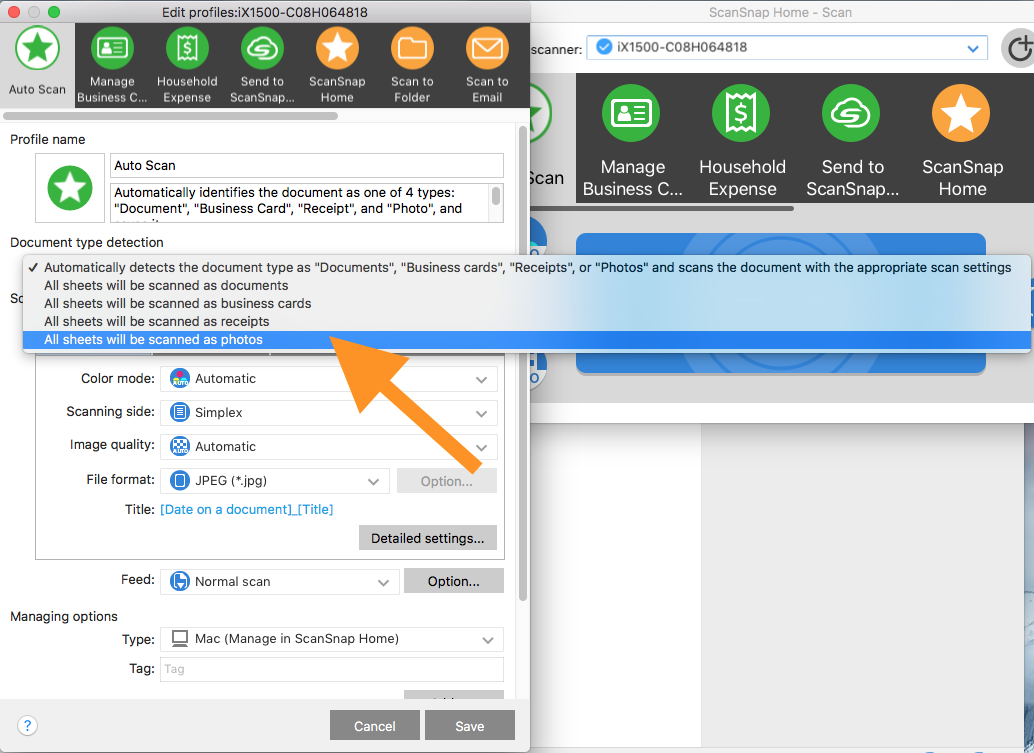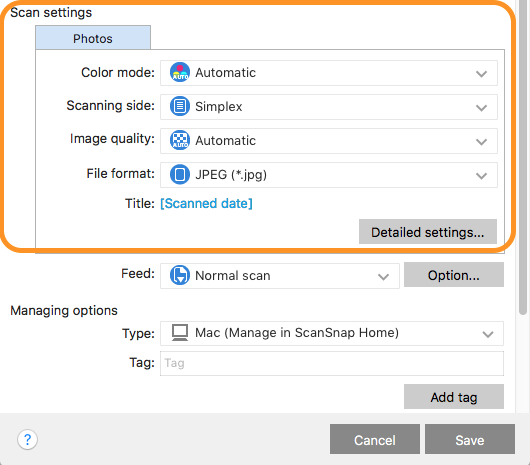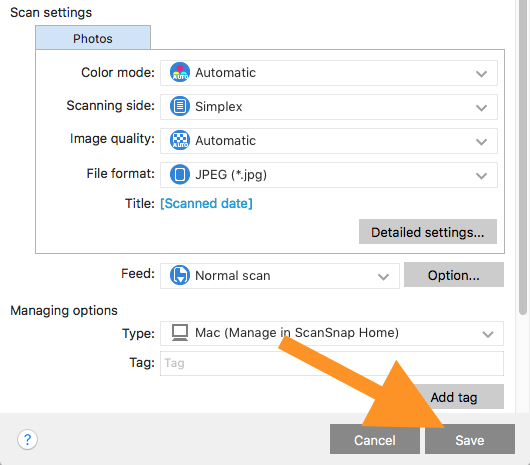The Fujitsu iX1600 has many features that can be used. This is how you can change the settings to only scan photos.
- Open up the ScanSnap Home from your desktop. Then click on the "Scan" button in the upper left-hand corner.
- Click the "Edit Profiles" (the circle with the pencil icon in the upper left-hand corner)
- This will give you the option to edit the profiles associated with the scanner here.
- Preferably under the "Auto Scan" profile, you can set the following settings. The "Document Type Detection" should be set to "All sheets will be scanned as photos."
- Preferably under the "Auto Scan" profile, you can set the following settings. The "Document Type Detection" should be set to "All sheets will be scanned as photos."
- Under the "Scan settings" options, select the following settings:
-
Color Mode: Automatic or Color, Scanning side: Simplex, Image quality: Automatic, File format: JPEG (*.jpg)
-
- Once you are done, click on the "Save" button at the bottom of the page.
Now you can scan away!
There are some other settings that you can change, such as where to save the file, create a new profile, or scan documents and receipts. Feel free to explore these options.
If you have any other questions, please feel free to email or call us.
support@tukios.com | 801.682.4391